Some Twitter videos may seem to be very interesting that you readily want to convert them into GIFs. For the purpose, you need prominent tools made for doing such tasks. Therefore, we want to introduce you with the best tools available to convert Twitter video to GIF and make the most of your time enjoying the GIF features. So, let’s get started to analyze all the tools and choose the best.
Part 1. Convert Twitter Video to GIF Using Wondershare Uniconverter
The Wondershare Uniconverter helps to convert Twitter video to GIF merely using the easy four to five steps. As per the introduction of software, you may be well aware of its functions as it is highly positively reviewed and the most efficient program to be compatible with both Windows and Mac operating systems. In the single software, you get five options to Download, Transfer, Burn, Convert, and use their Toolbox feature to access various functions.
Even if you are using the latest versions of the Mac or Windows operating system, the software lets you use its features on the same after completing some storage or RAM requirements. If we talk of the user interface, it is most intuitive and straightforward in Wondershare Uniconverter as compared to other similar tools available in the market. You can also experience this benefit by considering the steps given below to turn Twitter video to GIF.
- Supported Input formats for video in Windows: M4V, MP4MOV, AVI, MPEG, 3GP, MPG, ASF, DAT, WMV, MKV, VOB, and 3GS.
- Supported Input formats for Video in Mac: AVI, MP4, M4V, MOV, MPEG, and 3GP.
- · Support platform: Windows and Mac.
- · It supports upload, convert, and download multiple files at one time.
- · Wondershare UniConverter is the easiest to use software with simple interface and features.
- · Using UniConverter Toolbox function, includes convert images, create GIF, burn CD, rip CD, cast to TV, and fix Meta tags with just a few clicks.
- · Wondershare UniConverter allows you to burn video and other media files to DVD as well.
Steps to turn Twitter Video into GIF with Wondershare Uniconverter
Step 1. Select GIF Maker
Firstly, you need to add a specific Twitter video you want to turn into GIF. Download Twitter video and launch Wondershare Uniconverter. After you have created an account and enter its main interface, click Toolbox from the five options provided. After you enter a list of tools, click the GIF Maker button.
Step 2. Upload Twitter Video File
Enter the GIF Maker interface and click +Add Files button in the Video to GIF section to upload the Twitter video you want to turn into GIF.
Note: To download the particular twitter video, use the Download function of Wondershare Uniconverter. It is easy to operate as you just need to enter the URL of the video, and the program will automatically start to download the video from the source.
Step 3. Select the Video Section
Now, after you get uploaded on the program, select the part of the video clip you want to see as a GIF. You can either adjust the start and end time present aside from the video or just drag the slider given under the video to select a portion to be converted into GIF.
Step 4. Adjust Settings and Make a GIF
In this step, you can customize further settings by selecting the output size, file location, and frame rate. After all the changes are complete, click Create GIF button given in the lower interface.
Part 2. Turn Twitter Video into GIF Using Online Free Tools
Well, you can also try some free online tools available to convert Twitter video to GIF. We have researched the top 5 methods available for the purpose. However, you can access the Download feature as present in Wondershare Uniconverter. Thus, you have to download the Twitter video first using any third-party tool and then switch on to using these free online tools.
Given below are their key features and steps to transfer twitter to GIF.
EZGIF
URL: https://ezgif.com/video-to-gif
Key Features:
- EZGIF is simple to create and edit animated GIFs.
- It also supports image format conversions in many forms, including PNG, WebP, FLIF, and MNG.
- You can also use their Image resize feature to adjust the size of the Image.
Steps to Convert Twitter Video to GIF with EZGIF
Step 1. Go to the Official Website of EZGIF
Consider the URL given at the top and enter their main website. In the main interface, you will see many options.
Step 2. Upload Twitter Video
Click the Video to GIF button and upload the Twitter video. Browse the video by clicking Choose File from the computer system. After the video gets uploaded, you can cut it and select the portion you want to see as GIF. If you do nothing, the tool will automatically convert the first five seconds of video into GIF.
Step 3. Make Animated GIF in EZGIF
The GIF will get created after all the process is over. It will take some time, especially when longer GIFs with high frame rates per second are involved.
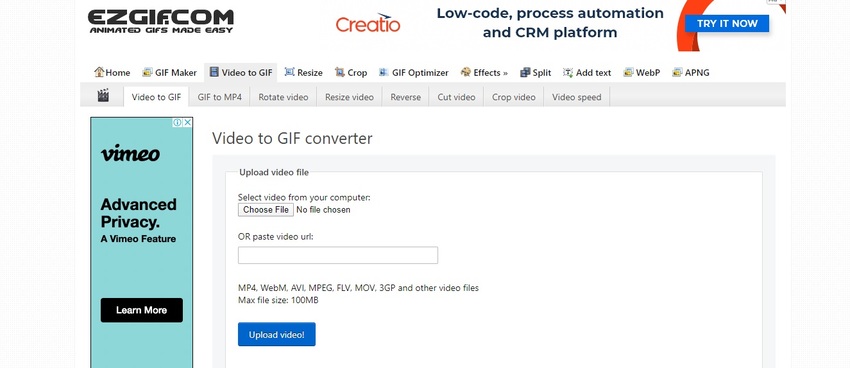
Online Converter
URL: https://www.onlineconverter.com/video-to-gif
Key Features:
- It includes features such as a unit converter, video converter, audio converter, ebook converter, document converter, and image converter.
- This free tool also supports a wide range of formats and unit measurements.
- The interface is also easy to use as you just need to use a few mouse clicks for the whole process.
How to Convert Twitter Video to GIF with Online Converter
Step 1. Go to Online Converter
First of all, go to the official website of Online Converter and select Image Converter from the main interface.
Step 2. Upload a Twitter Video
Before you select an Image Converter button, see below and adjust the format settings in the Convert to and Convert for option. Then, choose GIF Converter from the list of options. In the GIF Converter interface, tap the Video to GIF button and upload your Twitter video after clicking Choose File.
After all these steps, the tool will automatically convert the first five seconds of the selected video into GIF.
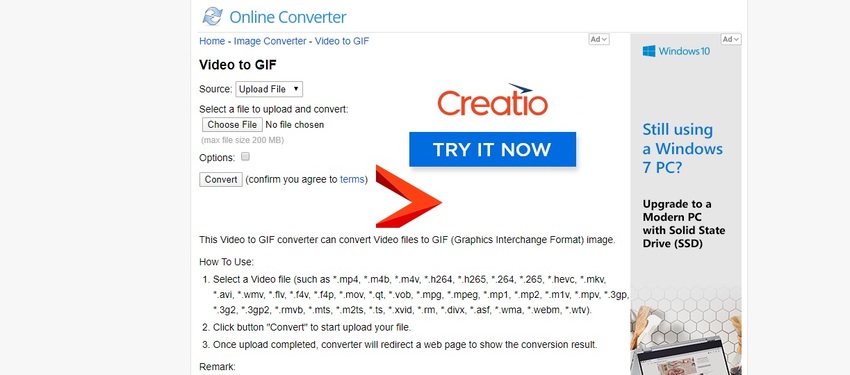
IMG2GO
URL: https://www.img2go.com/convert-video-to-gif
Key Features:
- In IMG2GO, you can use Photo Editor, Crop Image, Resize Image, Compress Image, and Convert to JPG.
- You can also log in and create an account on the platform to choose their subscription plan and enjoy advanced features.
- The tool also uses a drag and drop feature to upload video files directly.
Steps to Change Twitter Video to GIF with IMG2GO
Step 1. Go to the IMG2GO Official Website
First of all, go to the official site by clicking on the URL, as indicated above.
Step 2. Upload Twitter Video to IMG2GO
To turn Twitter to GIF, you can use their drag and drop feature. Or, you can also click Choose File.
Step 3. Adjust Settings
Change the size, color, and quality of GIF in the settings. After you set all the changes, click on the Start button to proceed with the conversion process.
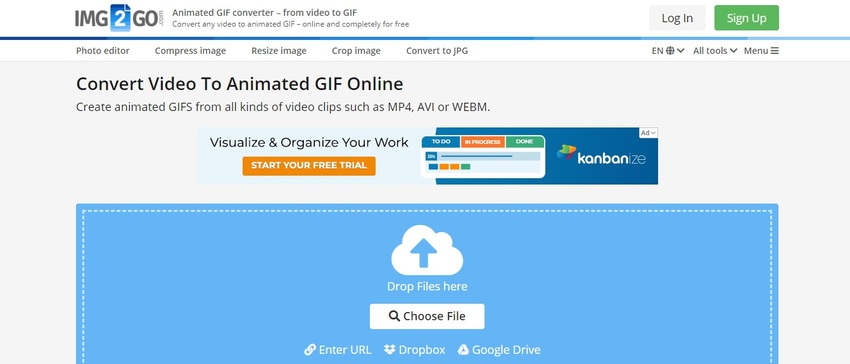
Convertio
URL: https://convertio.co/mp4-gif/
Key Features:
- Convertio supports more than 282 documents, image, ebook, spreadsheet, presentation, archive, video, and audio formats.
- It can convert different files to more than five other different file types.
- If you upload audio files in software, it will help to generate them into WAV, MP3, FLAC, WMA, OGG, M4A, AIFF, AMR, CAF, AAC, AC3, DTS, and APE formats.
A Guide for the Twitter video to GIF with Convertio
Step 1. Go to Convertio
Firstly, direct yourself to the official website of Convertio. Click the URL given above.
Step 2. Choose Twitter Video
Choose twitter video files you want to turn into GIF. You can also drop files here directly. Then, select to GIF in the interface.
Step 3. Download GIF
After you click the to gif button, you can download GIF directly from the online tool.
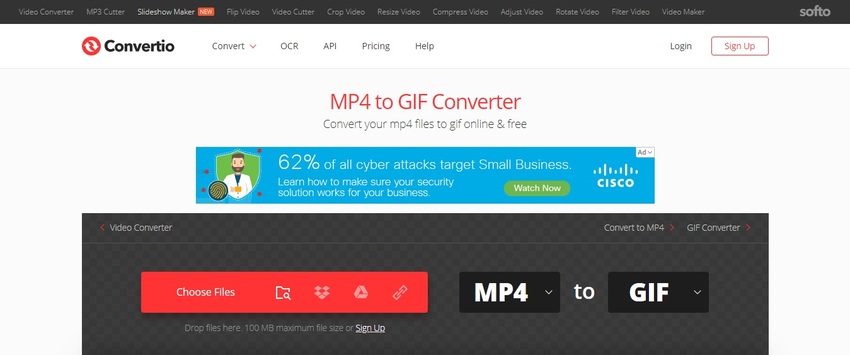
HNet
URL: https://hnet.com/video-to-gif/
Key Features:
- With HNet, you can Compress JPG, Compress PNG, Webp to JPG, PDF to JPG, and JPG to Webp, etc.
- As you enter the interface, it looks effortless and easy to use.
- In their Video to GIF feature, a lot of video settings are available such as adjusting the time or frames per second.
Steps to Convert Twitter Video to GIF with HNet
Step 1. Visit HNet Site
Direct yourself to the official website of HNet by clicking the above URL.
Step 2. Upload Twitter Video to HNet
Firstly, download the Twitter video by using any third-party tool. Then, after entering the HNet software website, click Upload a Video button.
With HNet, you can only upload 100MB per file. It automatically deletes all your files within one hour for the purpose. Adjust the settings by entering the start time, end time, frames per second, etc. When you upload the video, it will automatically turn into GIF within few minutes.
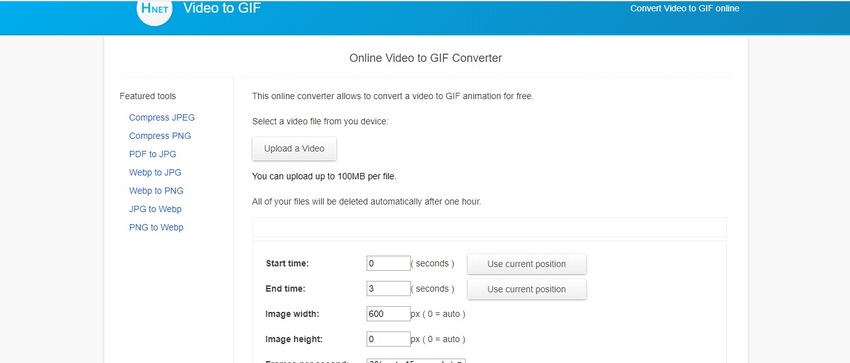
Summary
So, these are the top 6 ways to turn Twitter video into a GIF by following the simple steps mentioned for each software. If we try to make a comparison between all six tools, Wondershare Uniconverter is the most efficient with lots of features all in one program. Here, you need not use any third-party app to download Twitter as Wondershare Uniconverter already has the download function.

