Did you ever come across an animated GIF and felt it would look better if its angle were flipped? If so, don’t worry. You are not alone, and many developers understand this requirement. Therefore, they have already created several apps to help you flip and rotate the GIF files with ease.
That said, this title covers some of the best and most appreciated online and offline programs to edit, manipulate, and manage the GIF files effectively and efficiently.
By the time you are reading this, you will have a good understanding of how the online GIF rotating tools work and which is the best offline application to use if you edit the GIFs frequently.
Part 1. Top 5 Online Free GIF Rotation Tools
Listed below are 5 most used and liked online free GIF rotation tools.
EZGIF
Additional Features:
- Can create GIFs from images and videos.
- Can optimize GIFs for better usability.
- Lets you add captions before creating GIFs.
How to Rotate a GIF using EZGIF
Step 1. Click Browse and Upload a GIF
Click Browse from the Select image section, locate and select the GIF file you want to rotate/flip, click Open, and click Upload once you are back on the main page.
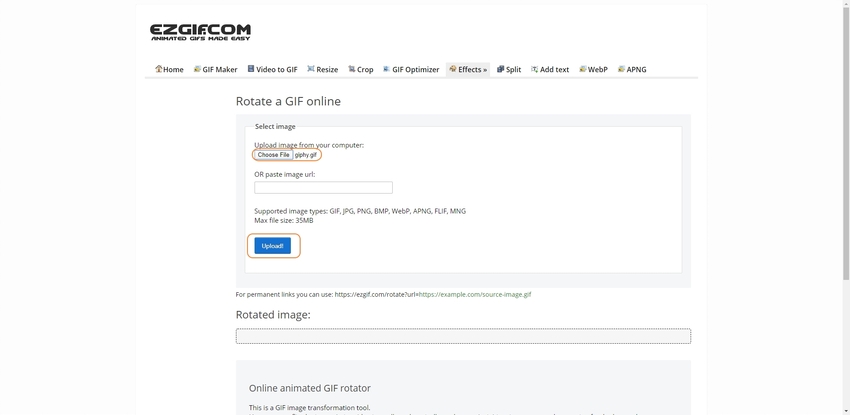
Step 2. Select Rotation Type and Rotate
Check the flip (horizontal) box, and click Apply rotation! to mirror the uploaded GIF.
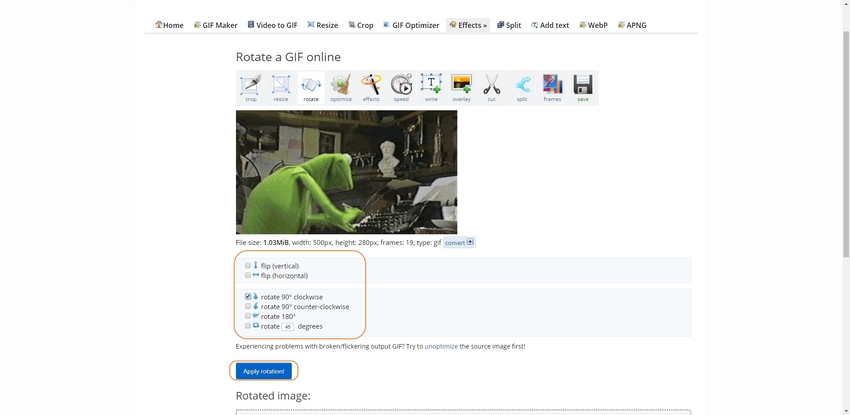
GIFGIFS
Additional Features:
- Lets you resize the GIFs.
- Allows you to add text/captions to the GIFs.
- It can reverse the GIFs.
Step by Step to Show You Rotate a GIF in GIFGIFS
Step 1. Click UPLOAD GIF and Fetch the GIF
On the main page, click UPLOAD GIF, and use the method explained earlier to select and upload the source GIF file.
Step 2. Check the FLIP HORIZONTALLY Box and Mirror the GIF
Once the GIF is uploaded to the website, check the FLIP HORIZONTALLY box from the left, and click ROTATE to begin the rotation.
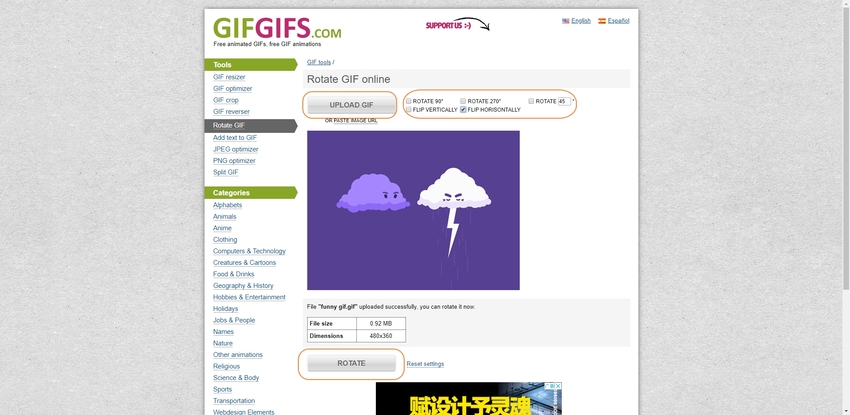
AConvert
https://www.aconvert.com/image/rotate/
Additional Features:
- You could convert images, videos, documents, and archives.
- Merge image files are supported.
- Lets you resize, crop, and compress the files.
How to Mirror a GIF with AConvert
Step 1. Click Browse and Upload a GIF File
On the landing page, click Browse from the Rotate image files online section, and follow the process explained earlier to upload the file to ACONVERT.
Step 2. Select Flip and Rotate the GIF
Select Flip from the Action drop-down list, and click Submit to mirror the GIF.
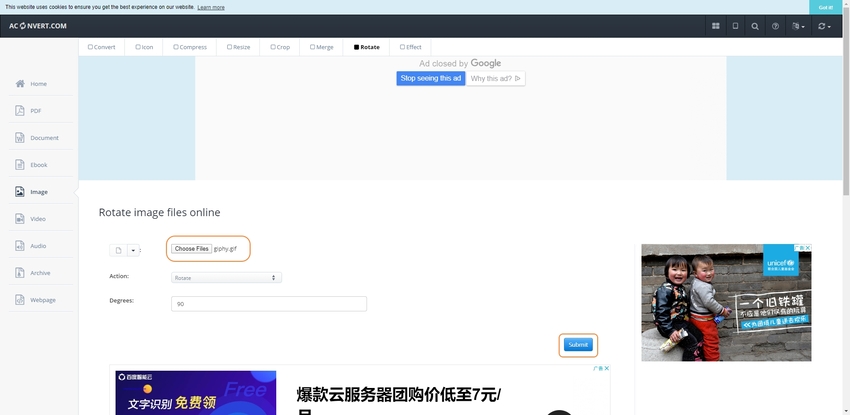
ILOVEIMG
https://www.iloveimg.com/rotate-image/rotate-gif
Additional Features:
- Users can convert any image file to JPG format.
- It supports convert HTML to an image file.
- You could resize, crop, and compress the images.
Guide on Flip a GIF with ILOVEIMG
Step 1. Click Select Images and Upload the Source GIF
On the main page, click the Select images button, and follow the method explained in the first tool to select and upload the GIF to the website.
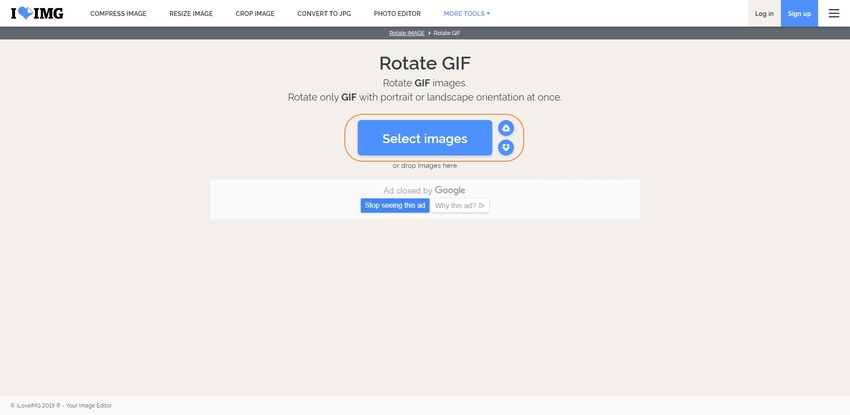
Step 2. Click the Rotation Buttons and Rotate the GIF
Click the RIGHT or LEFT button from the right pane, preview the rotation effect on the main window, and click Rotate IMAGES from the bottom-right corner once you are satisfied with the preview.
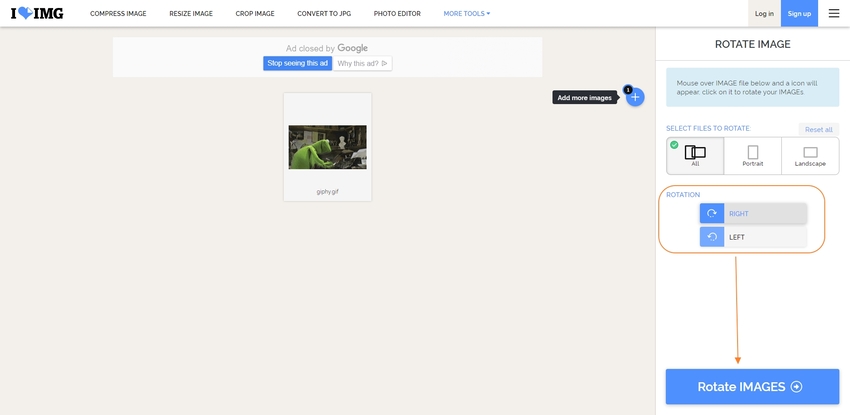
Online Image Editor
https://www.online-image-editor.com/
Additional Features:
- You can create GIFs online.
- It allows convert images to GIF, JPG, PNG, or BMP during the upload process.
- Resizing the images during the upload process.
How to Use Online Image Editor to Rotate GIF
Step 1. Click CHOOSE IMAGE and Upload the GIF File
Click CHOOSE IMAGE from the lower section of the webpage, and use the procedure discussed earlier to select and upload the GIF file to OIE.
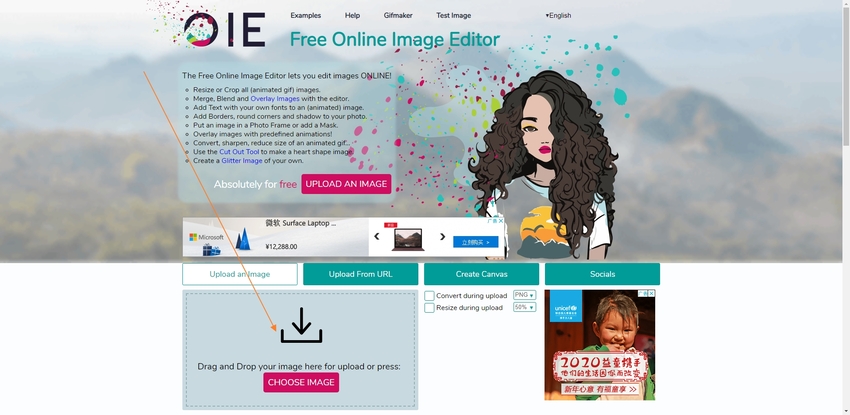
Step 2. Click Rotate Flip and Mirror the GIF
Click the Rotate Flip button from the top, click Horizontal from the Flip section in the left pane, and click Save from the top to flip the GIF horizontally.
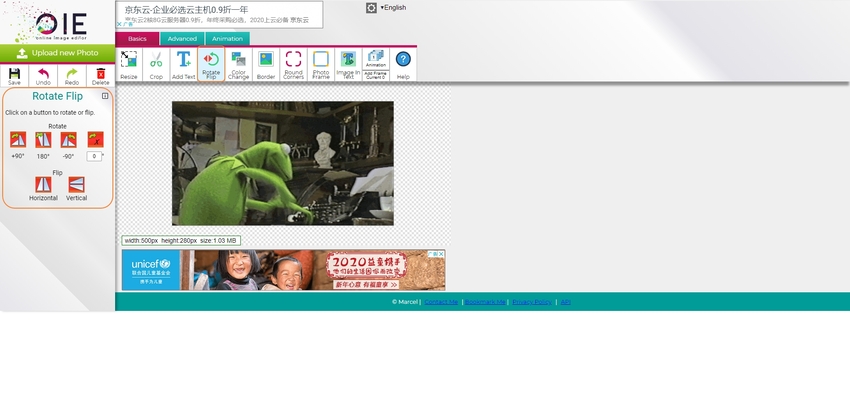
Part 2. The Best Flipper to Rotate a GIF
One of the best tools to flip and rotate GIFs is Wondershare Filmora. If you ask, Why Wondershare Filmora Is the Best GIF Rotation Tool?
The honest answer would be, Wondershare Filmora is not merely for GIF creation and rotation. Filmora is an industry-standard video editing application for Windows and Mac computers. It is mostly used by professional video editors to edit and add effects, casting, captions, etc. to the movies that are being prepared to be released for commercial purposes.
Pros:
- It has built-in effects, transition, and elements library to beautify your videos and GIFs.
- It supports almost all major file formats, and can export your creations to them as needed.
Con:
- It requires basic understanding of terms like framerate, resolution, pixels, etc.
- It is a paid software.
Step-by-Step Guide on How to Rotate a GIF with Wondershare Filmora
Step 1. Click the Media Bin and Import a GIF
Click anywhere inside the Media Bin, locate and select the source GIF file, and click Open.
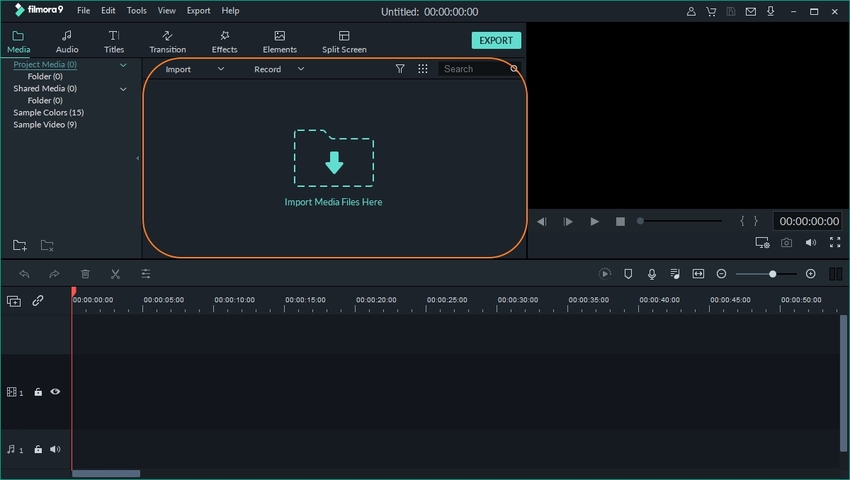
Step 2. Add GIF to Timeline and Flip Horizontally
Hover mouse to the thumbnail of the GIF in the Media Bin, click the + icon that appears and click MATCH TO MEDIA if/when Filmora prompts. Next, double-click the GIF in the Timeline, expand the Transform tree from the top-left window, click the Flip Horizontal icon, and click OK.
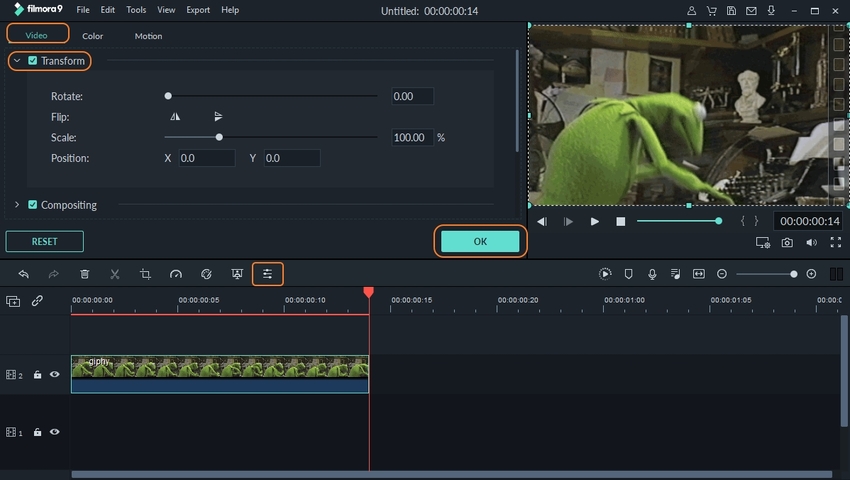
Step 3. Export the Modified GIF
Back on the main window, click Export from the top-right of the Media Bin, ensure that the Local tab is selected from the top of the Export box, select GIF from the left pane, optionally specify the output folder in the Save to field in the right pane, and click EXPORT from the bottom-right corner to export the mirrored GIF.
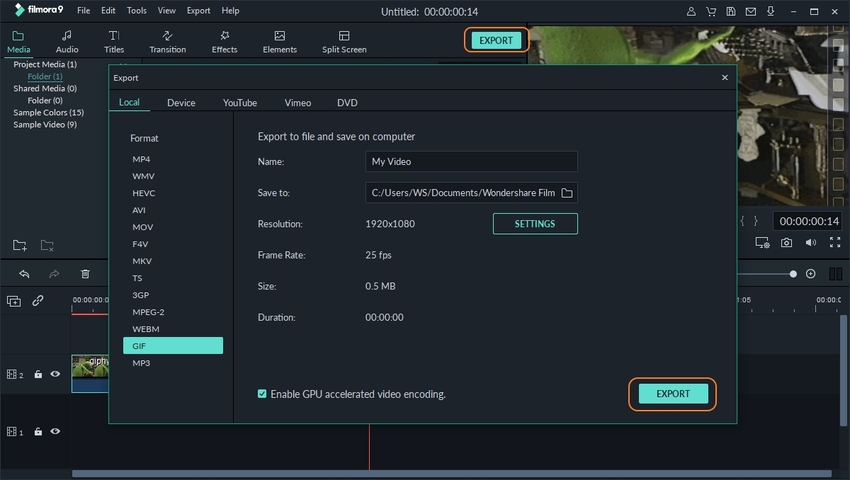
Summary
Although the online tools are free and provide a quick GIF rotation solution, they still have specific limitations such as file size and/or upload limit, GIF duration, etc. Such restrictions are acceptable if you flip/rotate the GIFs occasionally and that too merely for fun.
On the other hand, if you edit the animated GIFs regularly to remain active on sites like Tumblr, or are fond of uploading your creations to GIPHY or tenor, a dedicated GIF manipulation tool like Wondershare Filmora is something you would love to have.
UniConverter is one of the best applications for beginners who are want to edit, convert, and compress their videos with ease. At present, it is supporting Windows and Mac systems for free download.
- · It is the easiest to use software that rotates video or images.
- · UniConverter is converting video for your phone or tablet can be quick and easy.
- · It allows you to transfer videos from computer to iPhone or Android mobiles without using iTunes.
- · In its Toolbox function, it has an image converter, VR converter, GIF maker, and fix media metadata functions.
- · Wondershare UniConverter allows you to burn video and other media files to DVD as well.

