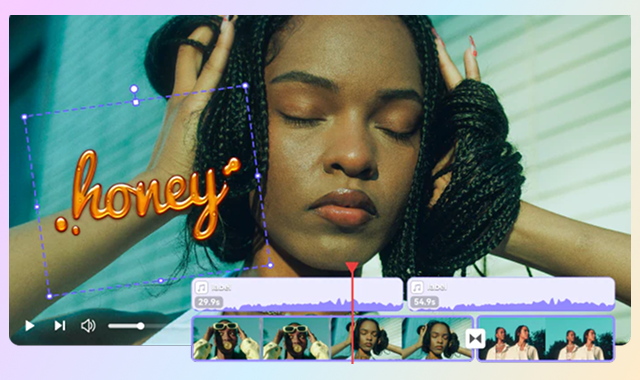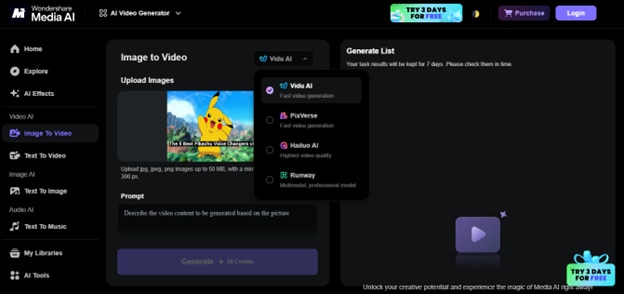Topaz AI, developed by Topaz Labs, is the name that comes to mind when considering AI video tools to improve visual quality, enhance pixels, and upscale resolution. This AI tool can improve and help filmmakers restore the details of any video. Alternatively, if the focus is on AI-generated videos, Media.io Video Generator can serve the best! This automated tool. In this comparison, we'll explore the features, quality, and performance of Topaz AI vs. Media.io AI Video Generator to help you decide which tool best suits your video creation needs.
In this article
Part 1: Deep Dive into Topaz AI and Topaz Labs Products
What is Topaz AI?
Topaz AI is an advanced video and image enhancement technology developed by Topaz Labs that specializes in upscaling, noise elimination, sharpening, and deblurring based on the capabilities of deep learning in sharpening and restoring visual acuity. Topaz AI does not generate brand-new video clips like regular video editors; it enhances the original video clips instead.
Topaz Labs, the developer of the Topaz AI technology, has been a leading developer of AI-enhanced video and image improvement technology for years. Its mission is to create state-of-the-art AI technology that inspires creativity with ease of image and video improvement. The company has established a brand with the likes of Topaz Video AI, Gigapixel AI, and DeNoise AI. The company continues to advance the field of video editing with the power of AI technology.
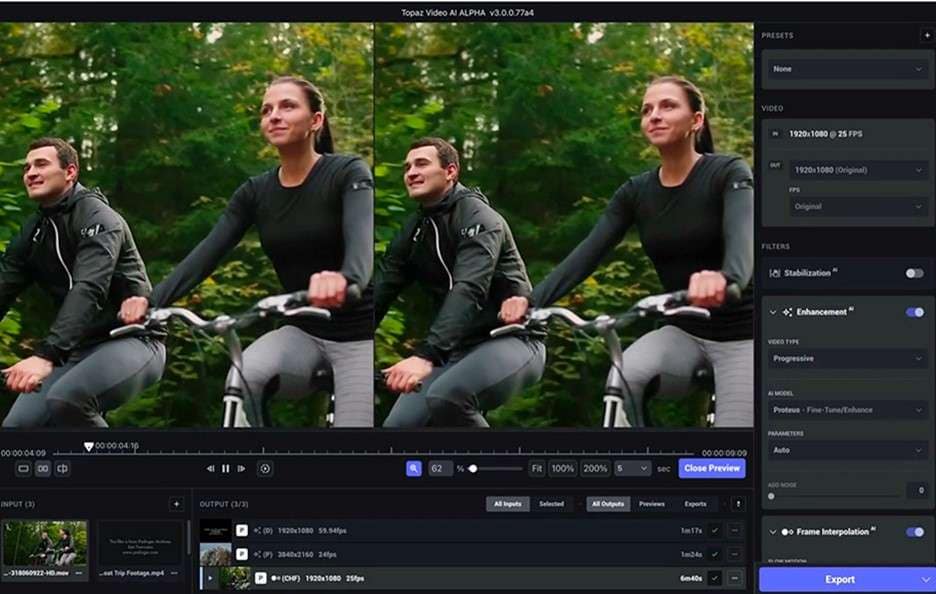
Key Features of Topaz
• AI-Enabled Upscaling – Upgrades video resolution to 16K with detailed retaining of complex details for the highest quality.
•Frame Interpolation & Slow Motion – Adds additional frames that enable smooth slow motion and frame rates of 16x.
• Noise Reduction & Stabilization – Uses AI models to de-noise video and stabilize shaky video and returns steadier and sharper output.
• SDR to HDR Conversion – Transforms standard dynamic range video into HDR with additional color depth and brightness.
• Enhanced User Interface – Comprises a responsive timeline with thumbnails, custom tabs that enable easy comparison and an updated export queue that enhances workflow efficiency.
Pros & Cons of Topaz
Part 2: How to Use Topaz AI? Step-by-Step Guide
Step 1
Click "Browse Videos" to select your file, click anywhere in the app to open a file browser, drag and drop your file, use the "File" menu and select "Import," or press Ctrl+I (Windows) or Cmd+I (macOS).
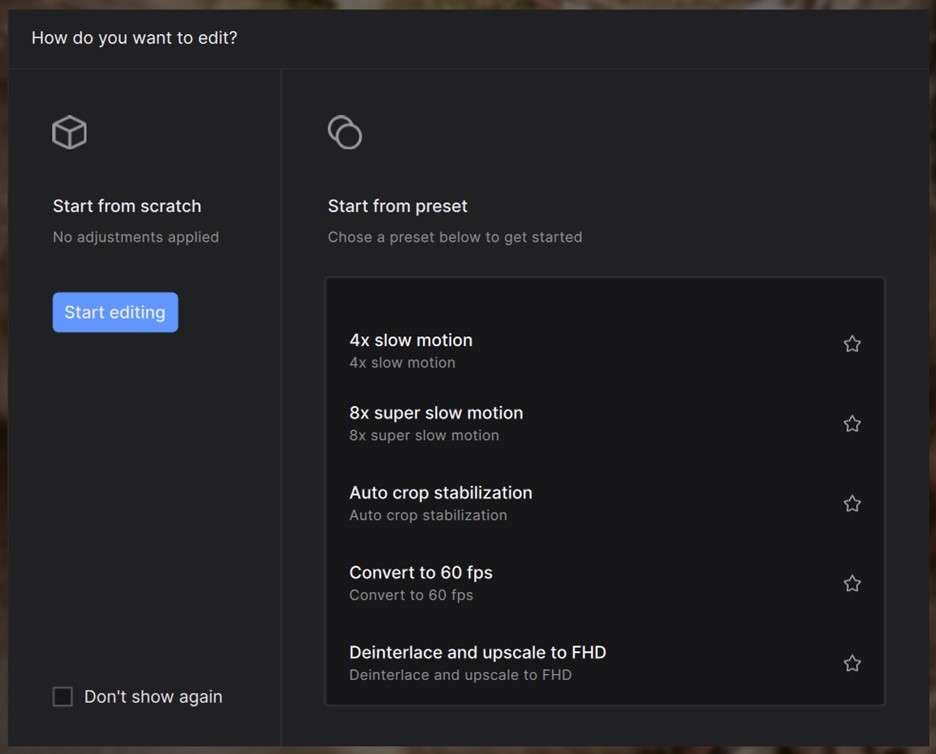
Step 2
After importing, select "Start from scratch" to manually adjust settings or "Start from preset" to apply predefined enhancements. Scroll through available options or create and save custom presets.
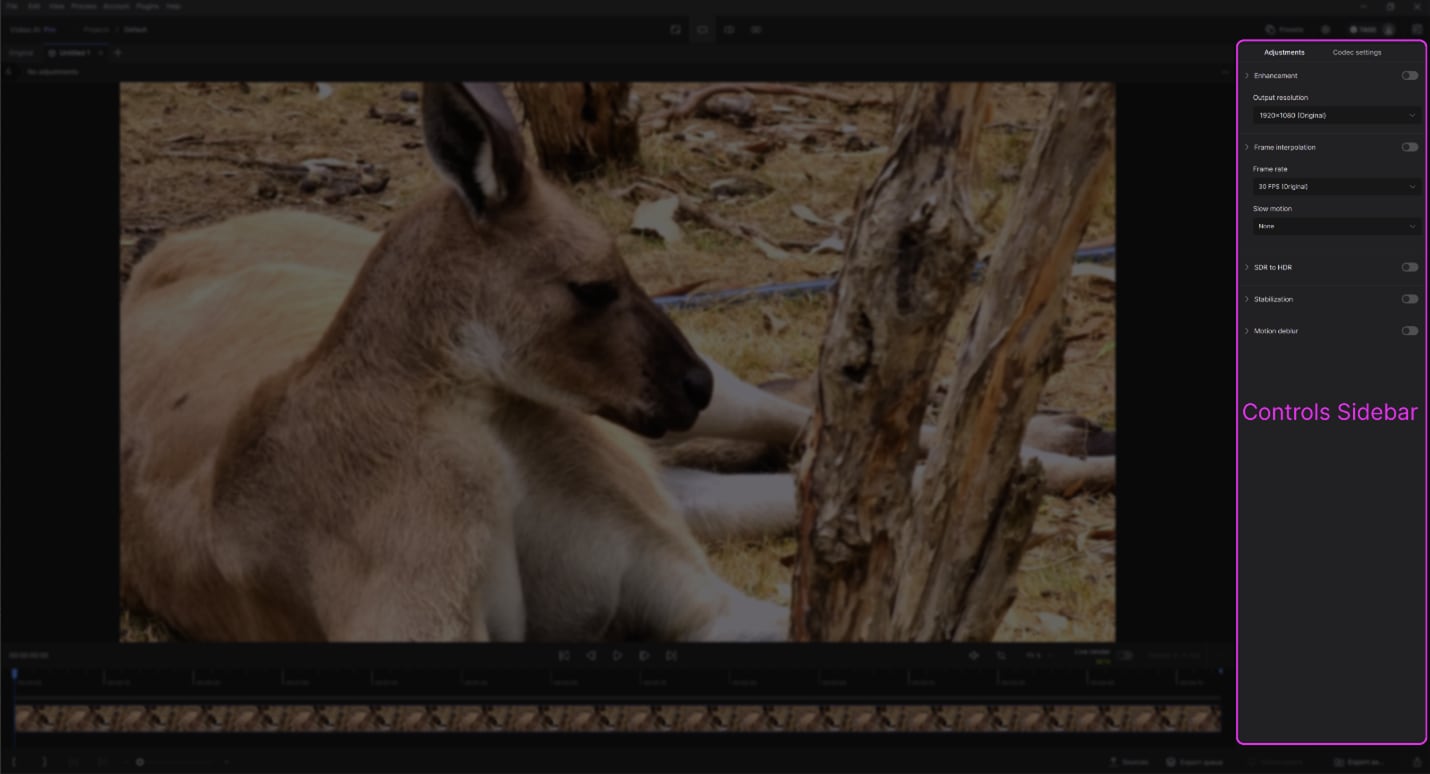
Step 3
Use the Controls Sidebar to adjust resolution and frame rate. Enable AI filters for tasks like deinterlacing, frame interpolation, or slow motion. Activate up to two filters for better performance.
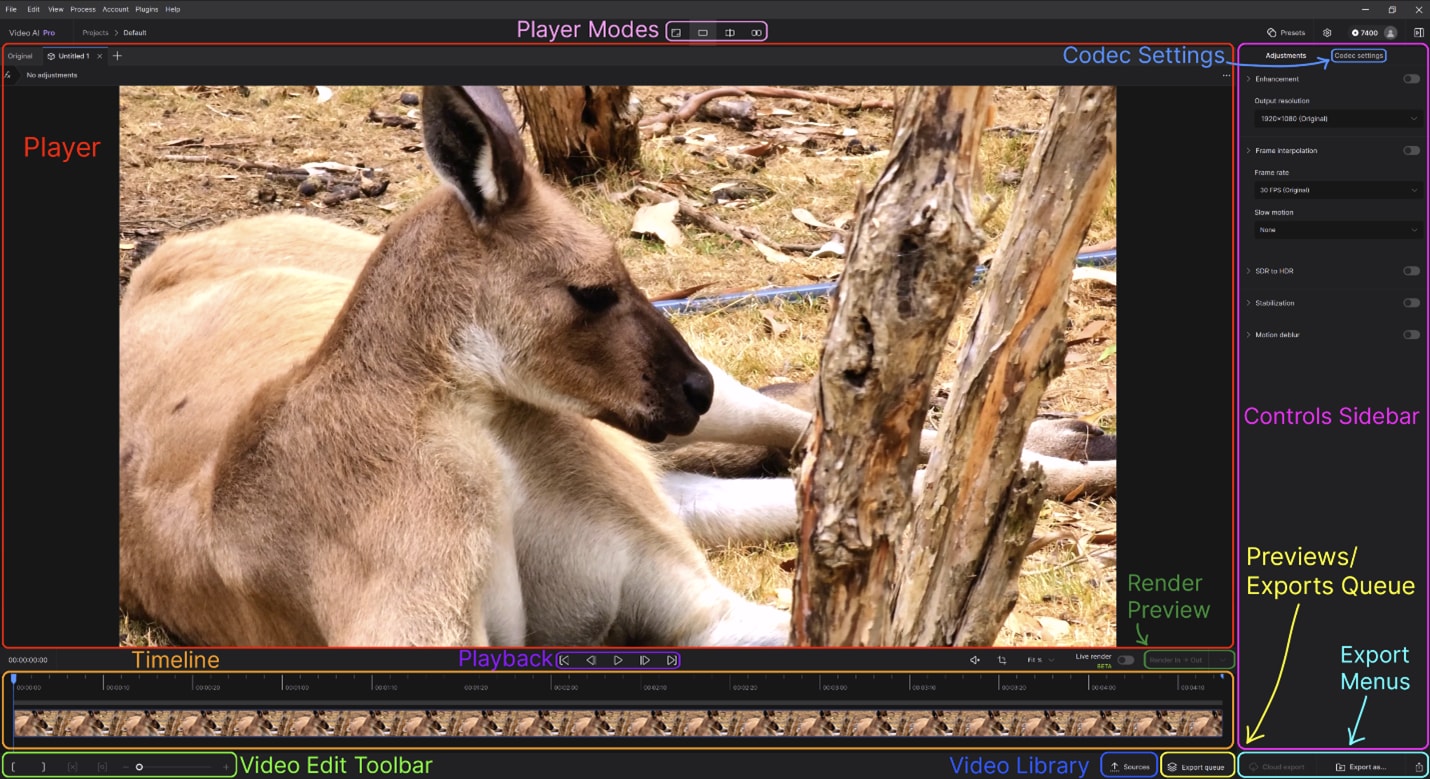
Step 4
Select output settings and click "Render Preview" to generate a short preview of up to 30 seconds. Compare the enhanced version with the original by adjusting player modes. Click "Quick Export" to save the video in the same location or use "Export As" to rename and choose a custom directory. Use Cloud Export to free up system resources during rendering.
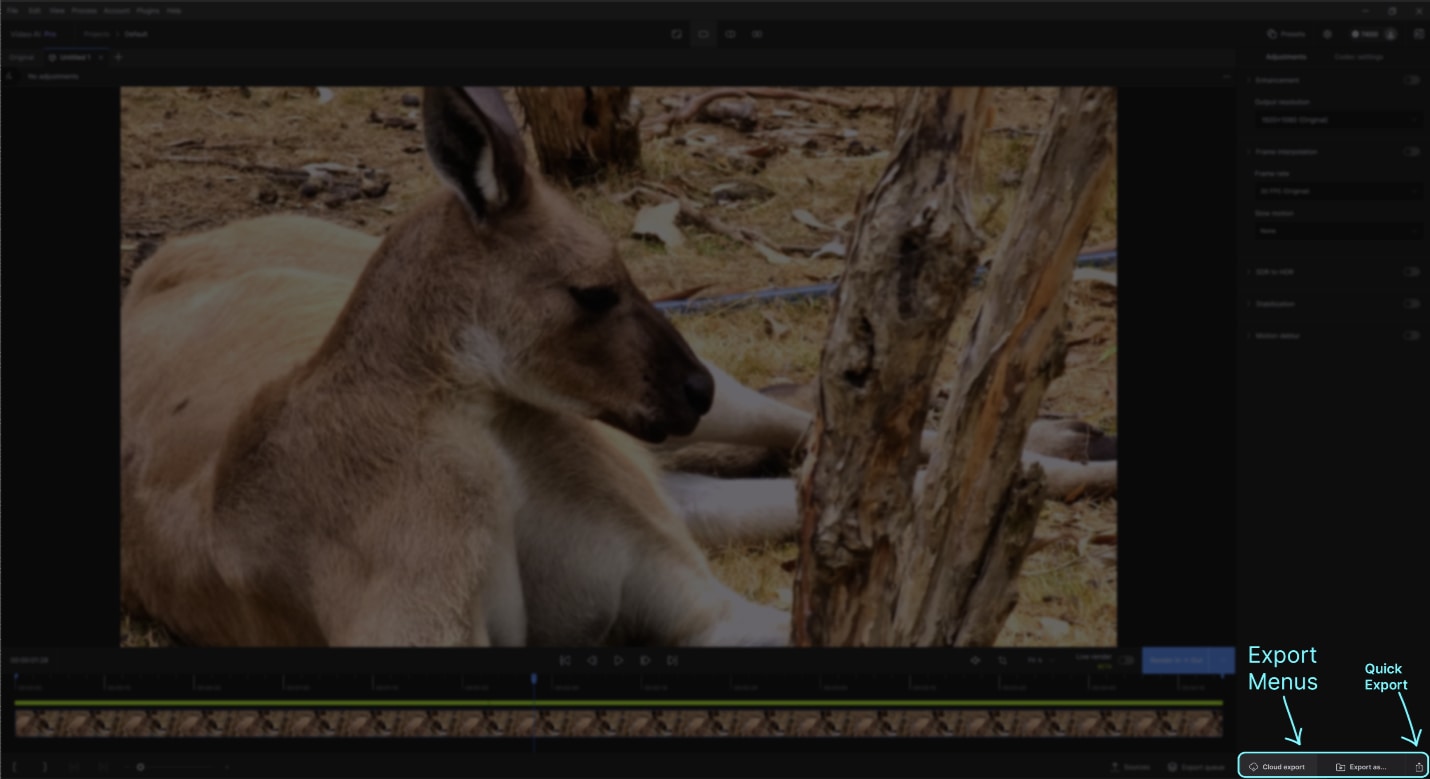
Part 3: Media.io- Ideal Alternative for Topaz AI
Overview of Media.io
Media.io can serves as a perfect solution for Topaz AI , as it offers a wide range of tools for audio and video editing, conversion, and optimization. Media.io caters to both beginners and professionals alike. On top of functions offered byTopaz AI like video enhancement and image sharpener, whether you're looking to convert file formats, compress media files, or make advanced edits to your videos or audio tracks, Media.io provides an intuitive, user-friendly interface to make the process seamless. With its cloud-based functionality, users can access their media tools from anywhere, making it an ideal solution for content creators, marketers, and anyone in need of efficient multimedia solutions.
Part 4: Comparing Topaz AI with Media.io
Feature Comparison
Image vs. Video Focus
Topaz AI primarily focuses on enhancing photos and videos improving quality through upscaling, noise reduction, and sharpening. In contrast, Media.io specializes offers eve more in AI-driven video captions, AI music, AI effects and integrated AI media that can turn image into dynamic videos with AI-powered effects.
User Control and Customization
Media.io also has additional options for customizing the AI engine, including video duration, resolution, and aspect ratio, which users may utilize. Topaz AI is inclined toward the use of automatic enhancement processes and thus fits users who need fast and good results with minimal intervention.
Performance and Use Cases
Topaz tools—Photo AI, Video Enhance AI, and Gigapixel AI—excel at image restoration, video enhancement, and refining fine details. They cater to the needs of photographers, videographers, and digital artists who need media enhancement.
However, the AI video editor Media.io has a special creative advantage with the ability of users to add diverse creative AI effects and AI media with the help of AI. This comes in handy with content creators, marketers, and educators who need to create interesting videos quickly and with ease.
Practical Guide: Leveraging Media.io AI Video Editor
Step 1
Click "Choose Files" to upload your video, you can choose to upload from the cloud or upload from your local files.
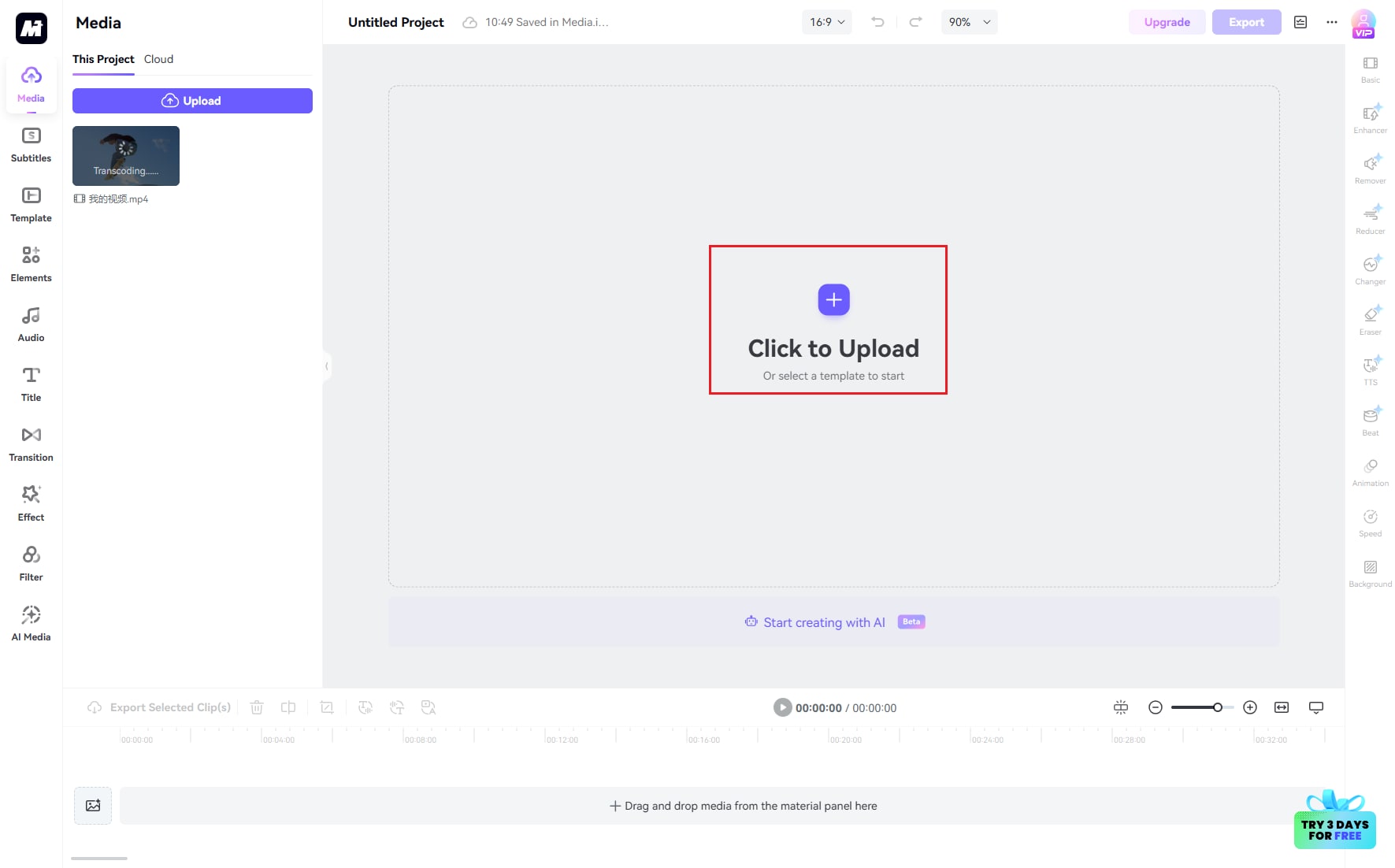
Step 2
Explore the AI toolbar at the left side of the studio. Media.io ingrated multiple tools including subtitles, elements, transitions, ai effects and so on, choose the right tool you need to optimize your video content and visualization.
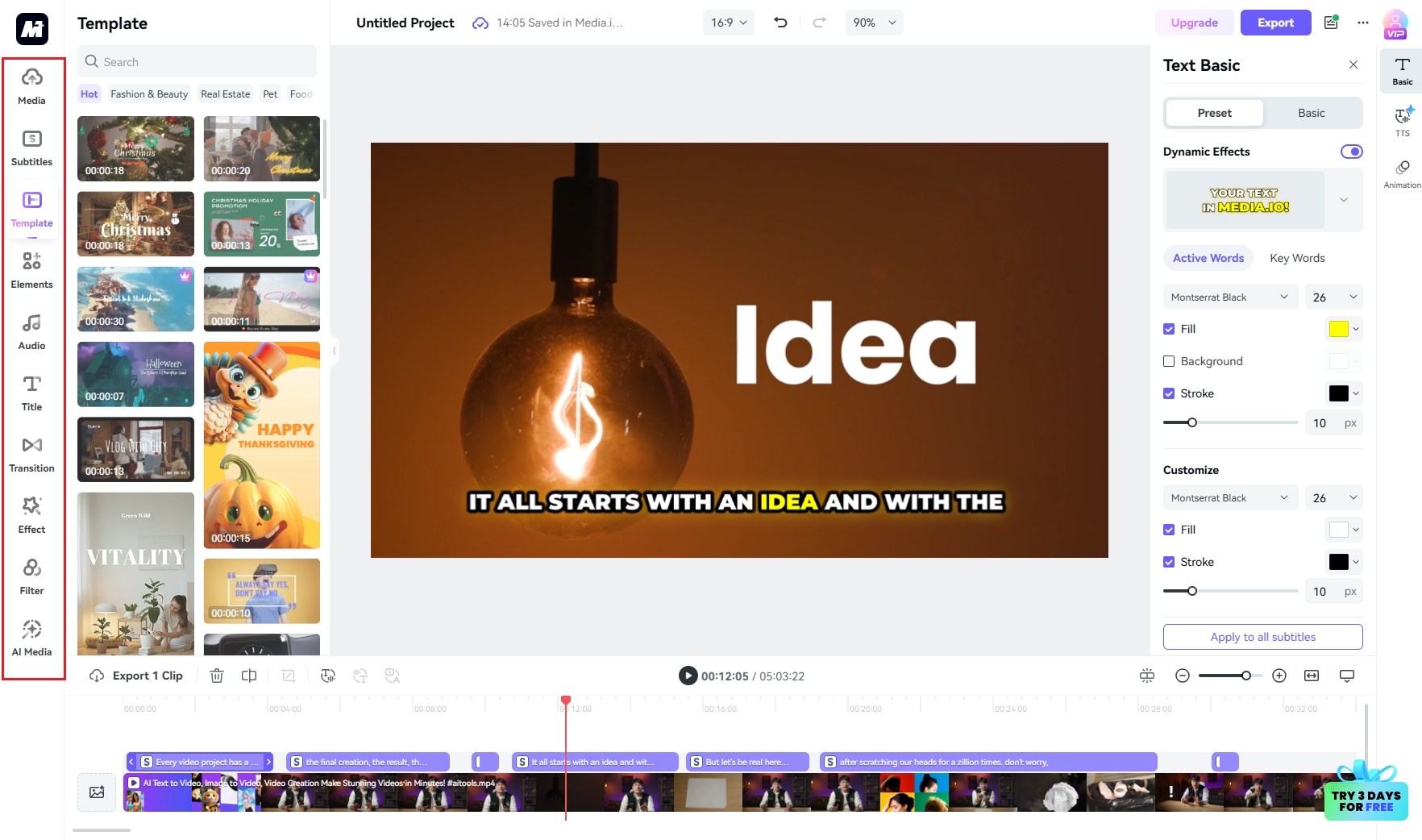
Step 3
Preview your video and once satisfied, click "Download" to save your video in your desirable format.
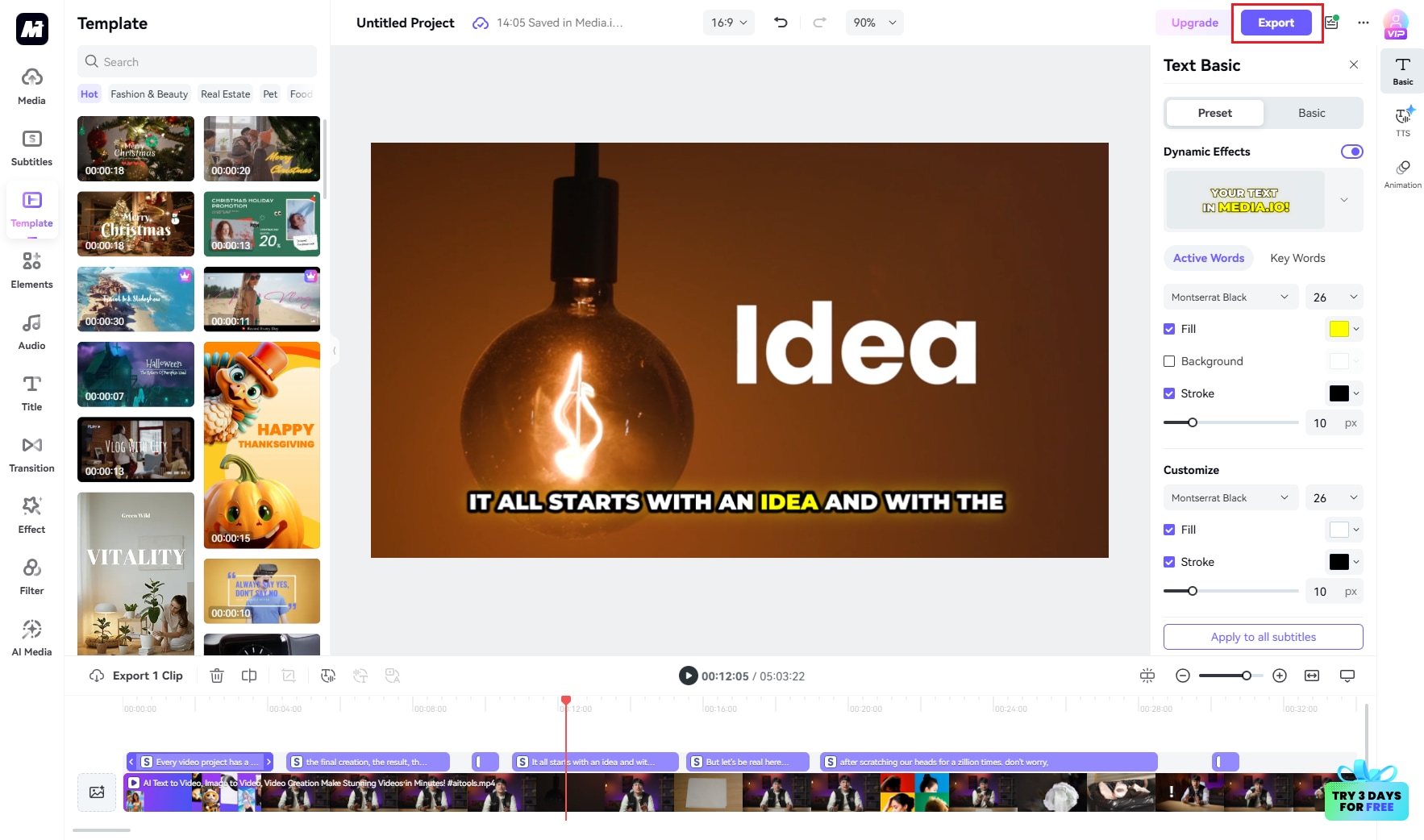
Conclusion
FAQs
-
1.Can I use Topaz AI on both Mac and Windows?
Yes, your license is independent of your operating system, allowing you to use the software on both Mac and Windows platforms. -
2.Can I use Topaz AI software for batch processing?
Yes, many Topaz AI applications, such as Gigapixel AI and DeNoise AI, allow batch processing. You can queue multiple images for processing at once, which is great for saving time when working with large image sets. -
3.Can I try Topaz AI products before buying?
Yes, Topaz Labs offers free trial versions for most of their products, including Gigapixel AI, DeNoise AI, and Video AI. You can download a 30-day trial from their official website to evaluate the software before making a purchase. -
4.Are there limitations on the number of videos I can generate?
Yes, Topaz Video AI can enhance videos, such as those for YouTube, by improving resolution, reducing noise, and adding sharpness. This can make older videos look better or improve videos shot in low light, ensuring they look great on streaming platforms and high-definition displays. -
5.Can Topaz AI products enhance video quality on YouTube or other streaming platforms?
Yes. Topaz Labs can specialize in upscaling, noise elimination, sharpening, and deblurring based on the capabilities of deep learning in sharpening and restoring visual acuity.