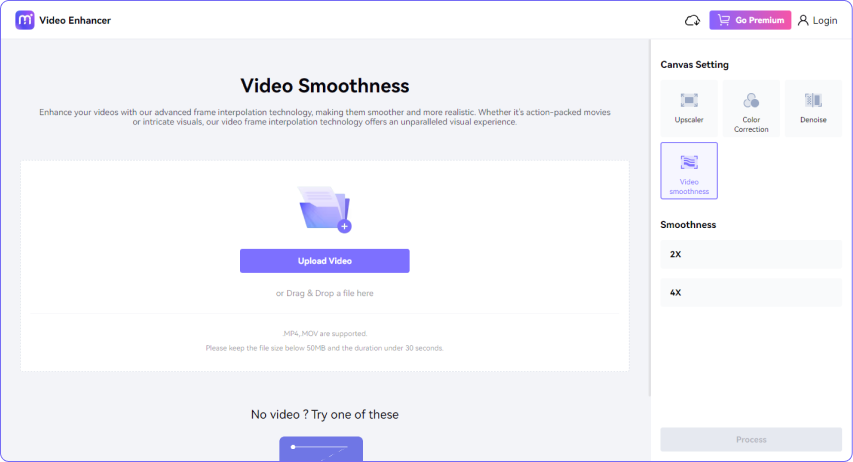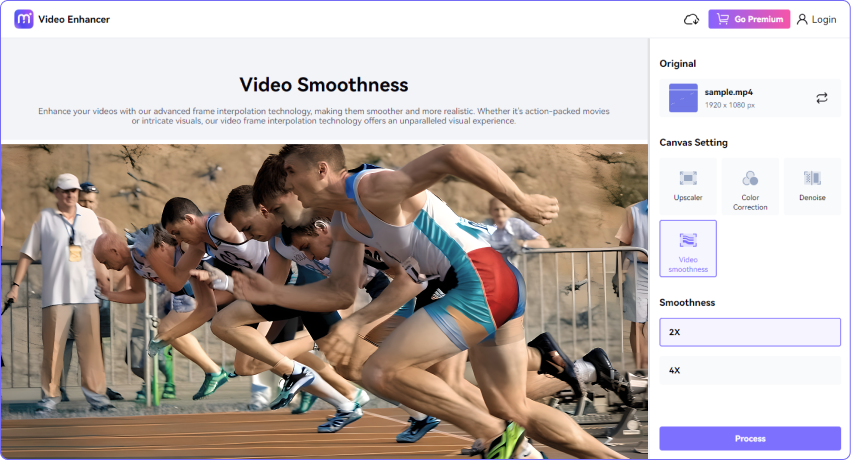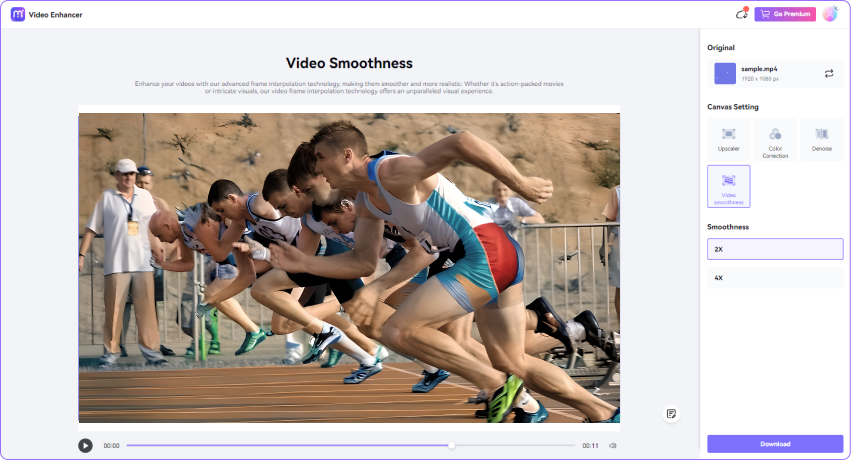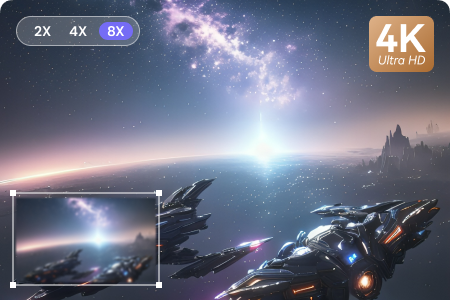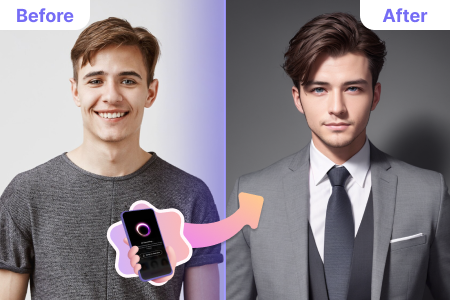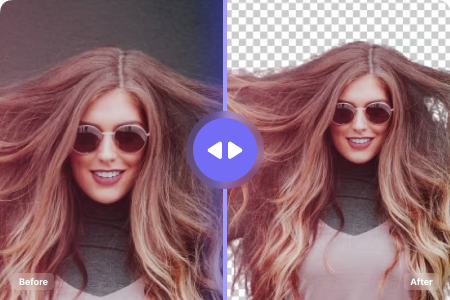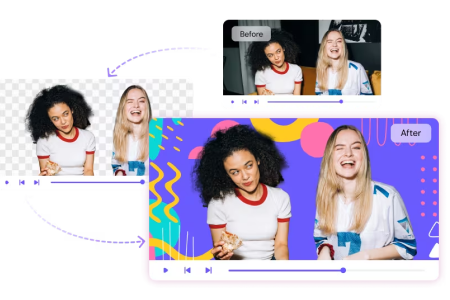AI Video FPS Converter
Improve the quality of your videos by increasing the frame rate to get a smoother playback and better visual quality. Enhance your videos with smooth and realistic motion to experience seamless video playback now!
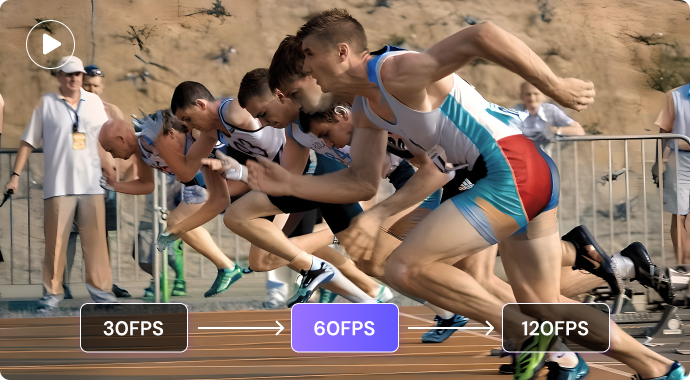
Elevate Your Video Quality with Media.io AI-powered Video Frame Rate Converter
Have you ever recorded a video that looked choppy, stuttering, blurry, or jittery? If so, you are not alone. Many people face the same problem when they record videos with low frame rates, especially in fast-moving or complex scenes. Low frame rates can ruin the quality and experience of your videos, making them less appealing and enjoyable. To fix this problem, you can convert the frame rate of your videos to higher fps. Media.io AI Video Frame Rate Increaser is a web-based tool that can do this for you. It uses artificial intelligence to generate extra frames between existing frames, making your videos smoother and more realistic. You can choose to convert video fps to 2x or 4x, depending on your needs. With Media.io AI FPS Increaser, it's time to say goodbye to choppy playback and hello to smooth videos.
How to Smooth Your Video Playback with
Media.io AI FPS Changer Online?
Why Increase Video Frame Rate with Media.io FPS Increaser?
Minimal Loss of Video Quality
This AI FPS Increaser utilizes advanced algorithms to increase frame rates smoothly, preserving video quality by minimizing artifacts and disruptions.
Variety of Video Formats
Media.io FPS Converter supports various video formats, including MP4 and MOV, ensuring compatibility and flexibility for working with diverse media sources.
2X and 4X FPS Increaser
This online FPS improver lets you customize your frame rate increase based on your preferences or specific project needs with options for 2X or 4X.
User-Friendly FPS Convereter
Designed for simplicity, Media.io's FPS Increaser is easy to navigate with an intuitive interface, requiring no specialized skills and catering to users with varying levels of expertise.


Seed Members Love Media.io AI FPS Increaser
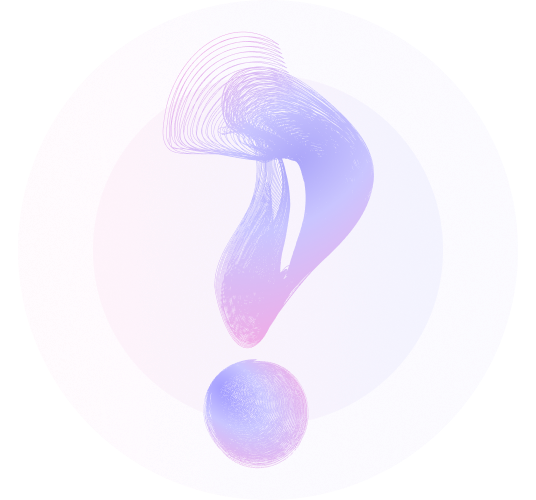
Frequently Asked Questions about FPS Converter
 What are the differences between 30fps, 60fps, and 120fps?
What are the differences between 30fps, 60fps, and 120fps?
 What are the differences between 30fps, 60fps, and 120fps?
What are the differences between 30fps, 60fps, and 120fps?
The FPS (frame rate per second) in video playback affects the motion smoothness and visual detail. 30fps is standard for television and movies, offering a smooth viewing experience. 60fps, commonly used in video games and high-quality videos, provides smoother motion to reduce blur. 120fps, used in slow-motion or high-speed footage, offers enhanced smoothness and detail, as seen in films like "Billy Lynn's Long Halftime Walk" (2016). Higher frame rates are better for fast-paced content like gaming. Not all content benefits equally from higher frame rates, considering storage space, processing power & content nature.
 How to increase frame rate to get higher FPS?
How to increase frame rate to get higher FPS?
 How to increase frame rate to get higher FPS?
How to increase frame rate to get higher FPS? Media.io AI tools platform offers two methods for changing video frame rates. The first approach utilizes the Online Video Converter, while the second leverages the Video Smoothness feature in Video Enhancer. Using Online Video Converter to Change FPS:
 Will converting low fps to high FPS increase the video size?
Will converting low fps to high FPS increase the video size?
 Will converting low fps to high FPS increase the video size?
Will converting low fps to high FPS increase the video size? Converting low FPS to high FPS can potentially increase the video size, especially if additional frames are being interpolated or generated to fill in the gaps. This process adds more visual information, potentially resulting in larger file sizes.
 Can I use Media.io Frame Rate Increaser to increase Game Performance on PC?
Can I use Media.io Frame Rate Increaser to increase Game Performance on PC?
 Can I use Media.io Frame Rate Increaser to increase Game Performance on PC?
Can I use Media.io Frame Rate Increaser to increase Game Performance on PC?
Media.io Online AI Frame Rate Increaser can change the number of frames per second after gameplay recording. If your video is recorded at 30 FPS when playing, you can increase it by 2x to 60 FPS. To get a smoother and more responsive experience when playing games, you can upgrade your graphics drivers and other hardware accordingly.
 How to change YouTube video to 1080p 60fps?
How to change YouTube video to 1080p 60fps?
 How to change YouTube video to 1080p 60fps?
How to change YouTube video to 1080p 60fps?
To change a YouTube video to 1080p 60fps, follow these steps: