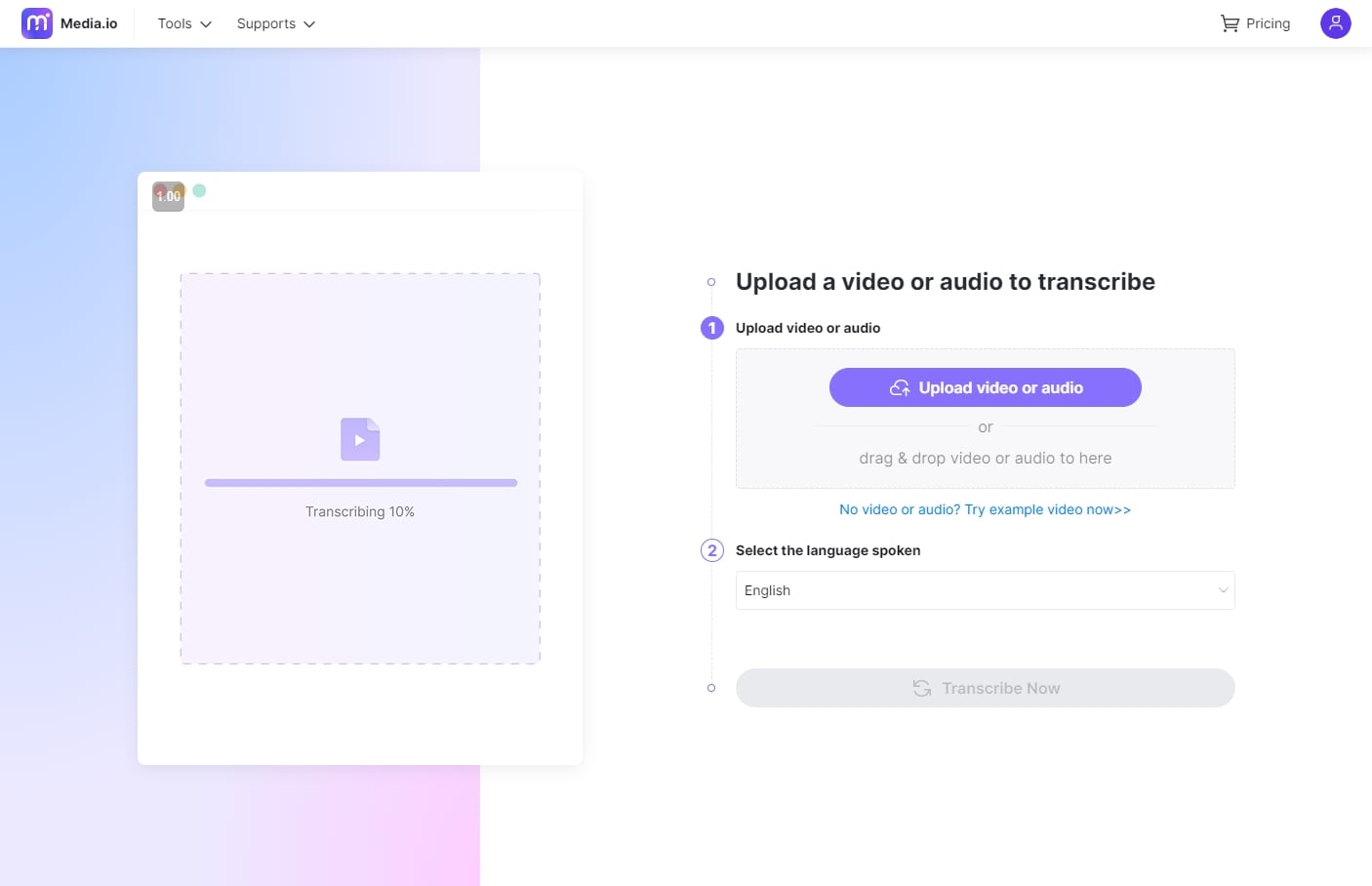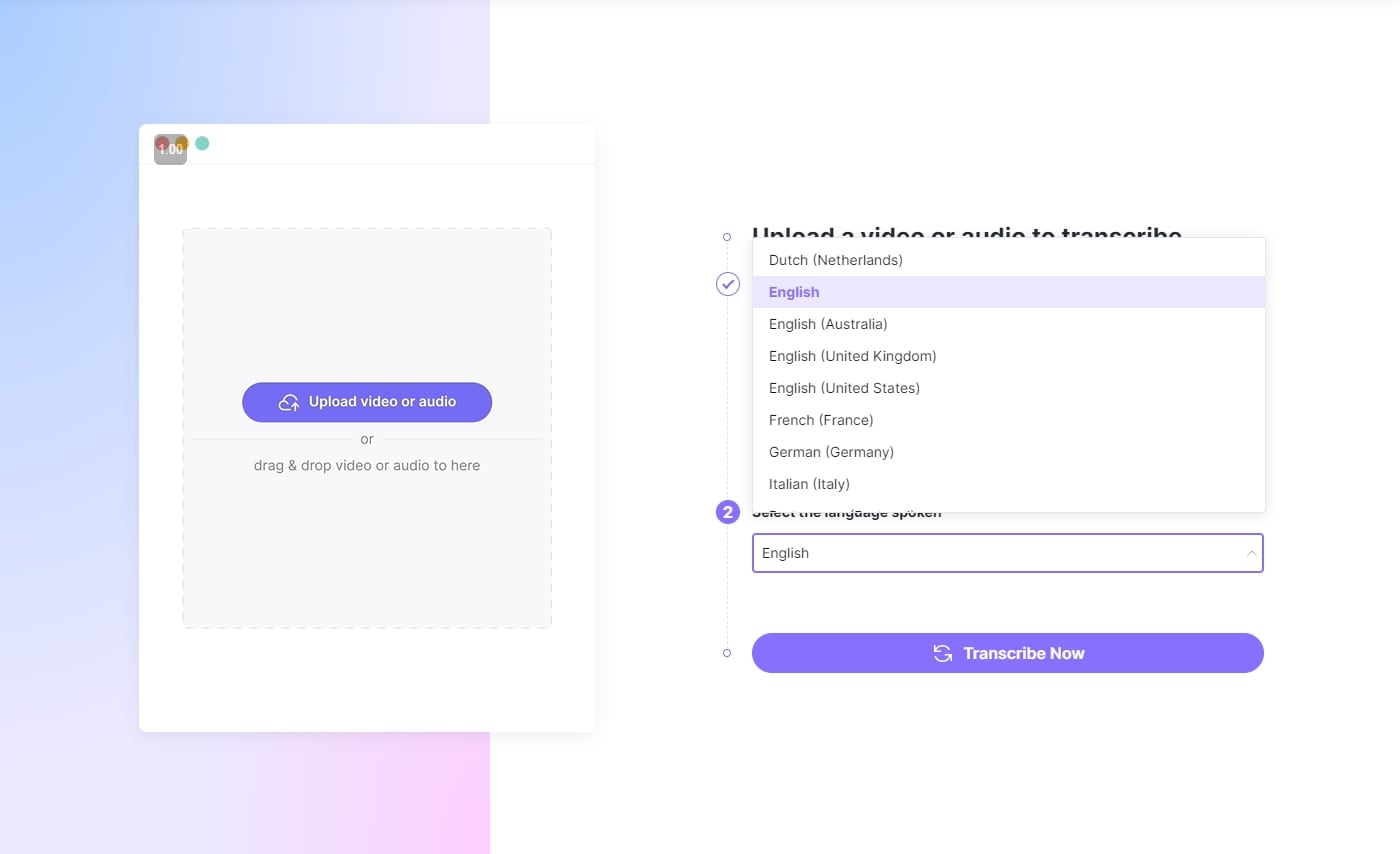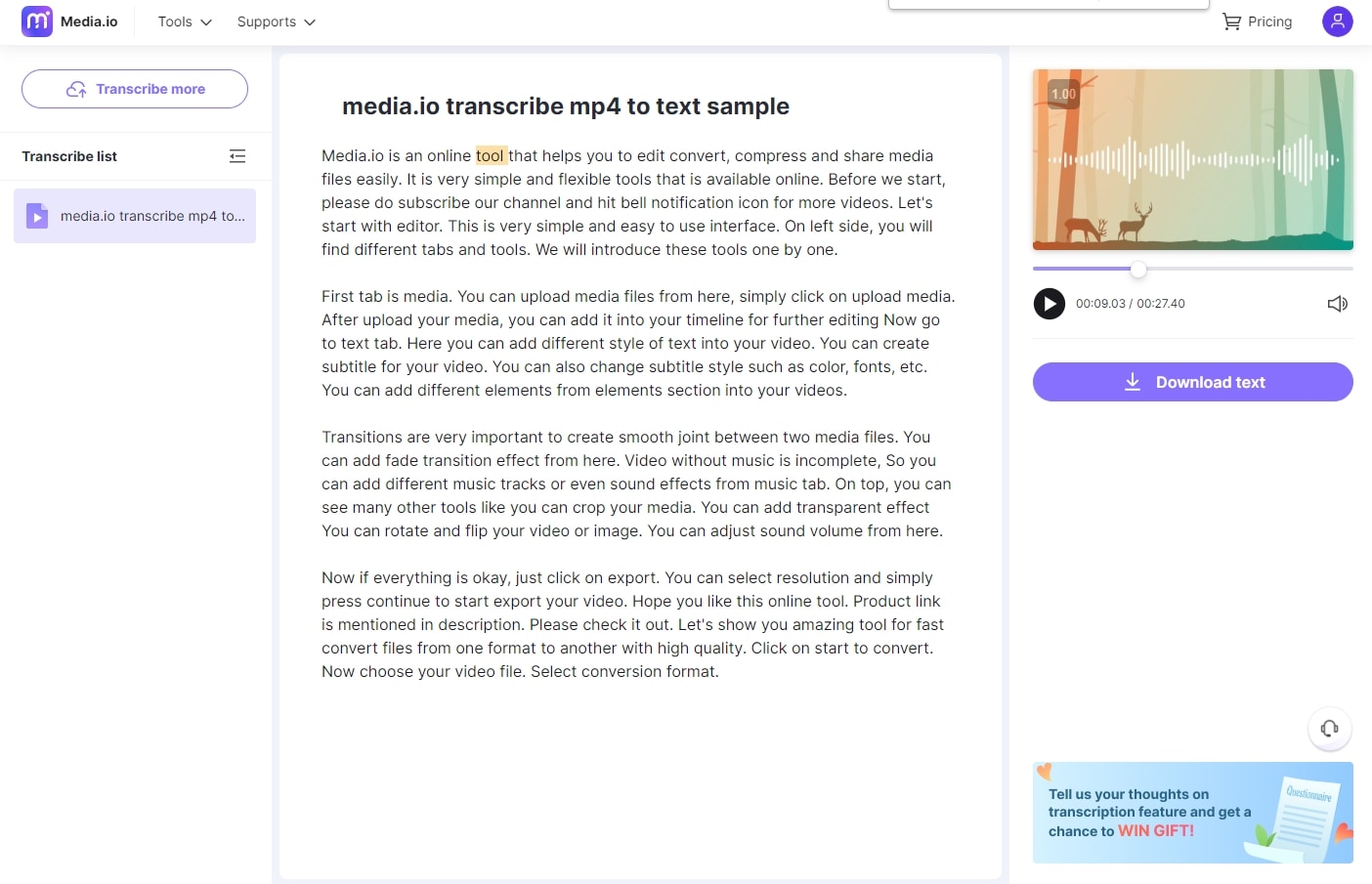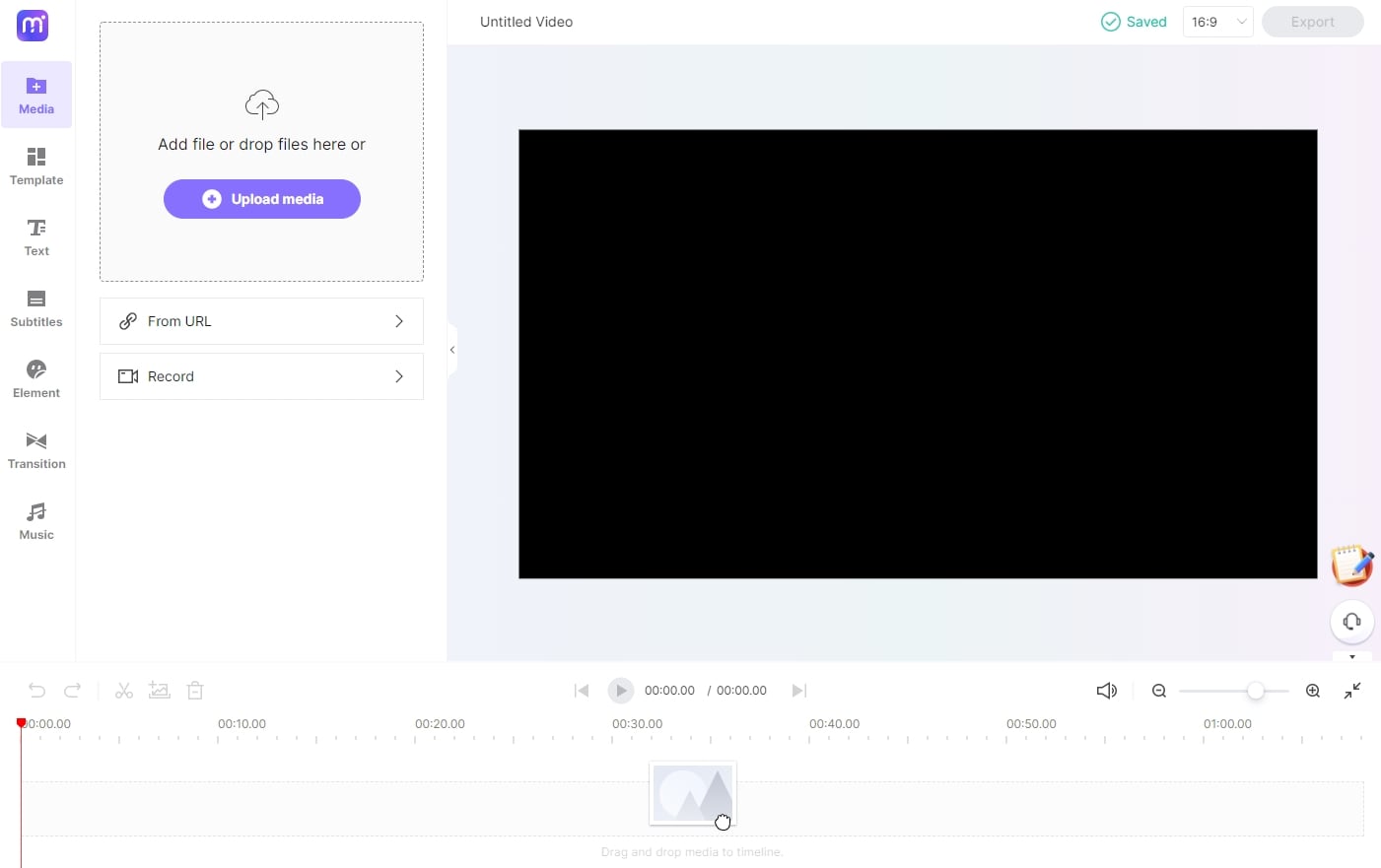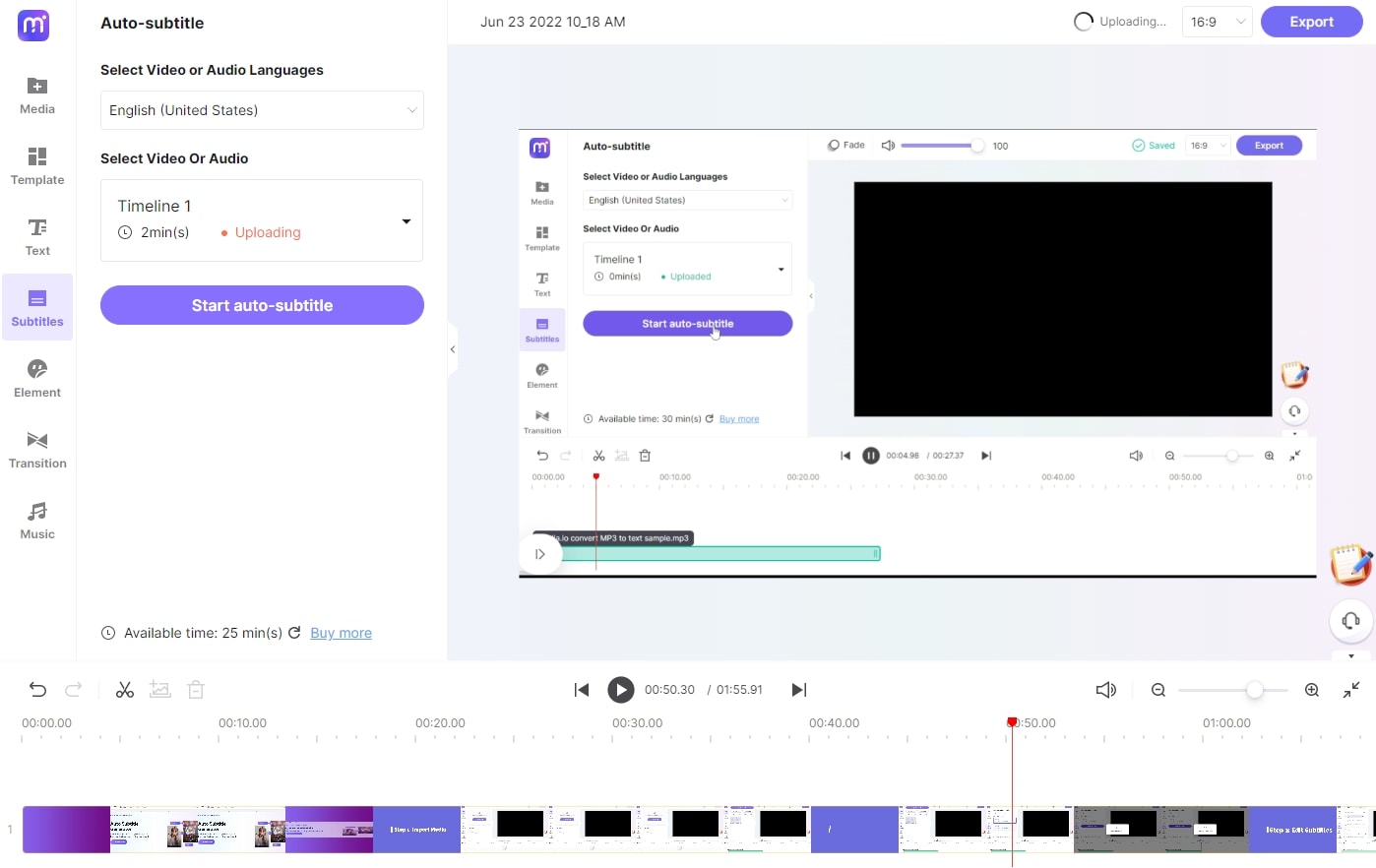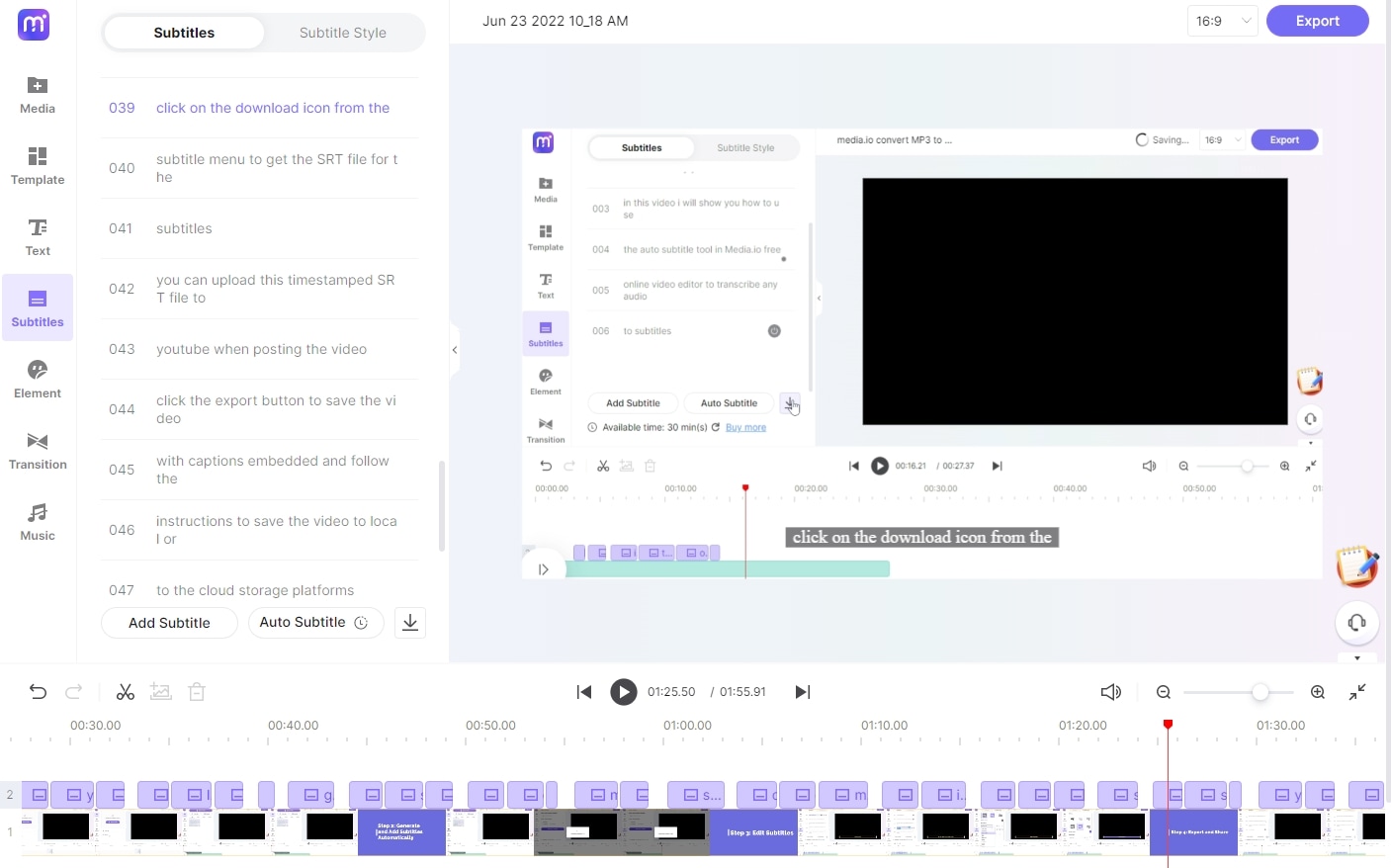Transcribe MP4 to Text
Transcribe MP4 videos to texts automatically in minutes. Convert your MP4 recordings to text in dozens of languages.
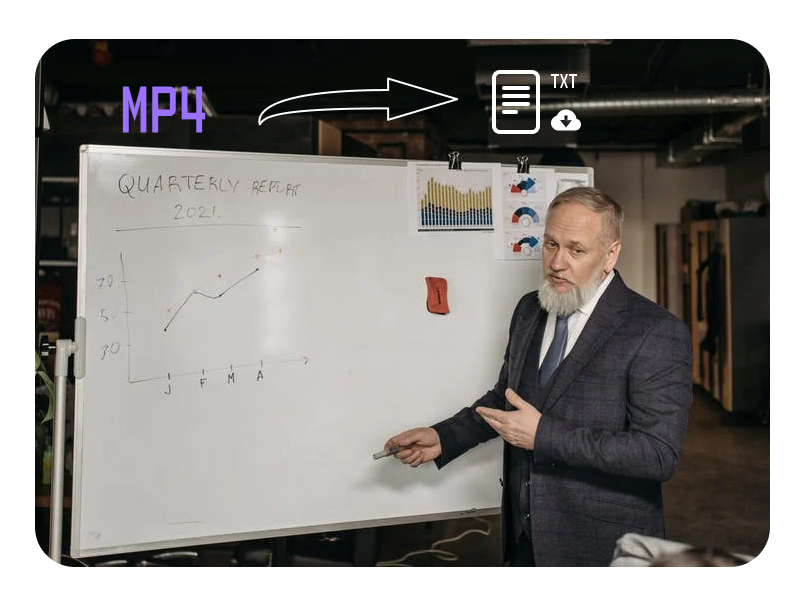











Convert MP4 to Text Automatically and Easily
Converting MP4 to text is not an easy job for a regular content creator. It’ll take 2-3 hours to transcribe the MP4 recordings of 30 minutes manually, and transcription into another language is also a barrier. Besides transcribing the video manually, there are many transcription software that allows you to transcribe the MP4 videos to text easily. Media.io brings the new Transcription app , which can convert your .mp4 files to clear texts in dozens of languages. This free online mp4 to text transcriber will surpass your expectations to let your content shine across the internet. If you want to convert an mp4 video to subtitles and export the video with hardcode captions, you can use the Auto-Subtitle in the Media.io video editor. Timestamps, style editing, and multiple export options are a plus!
How to Transcribe MP4 Video to Text with the Transcription App?
The newly released Transcription tool can transcribe your MP4 video to clear texts within a few clicks. Just upload the MP4 video file, specify the language spoken in the video and start the transcribing automatically.
Note: The Transcription app supports multiple video and audio formats; you can upload video and audio files in different formats. There will be more editing options and export options in the Transcription app in the future.
Part 3: How to Convert MP4 to Texts and Subtitles?
Adding subtitles to MP4 video is tedious when done manually, as you’ll have to listen to each sound detail and carefully type the text. Media.io Auto-Subtitle is an automation tool that makes the subtitling and captioning process easier. If you want to add the transcribed subtitles to the video, you should use the Auto-Subtitle tool instead of the Transcription tool.
Benefits of Using Media.io to Transcribe MP4 to Text
Transcribe in 89 Languages
Media.io keeps no language barriers, and you can transcribe the MP4 files in 89 languages, including English, Spanish, French, Indian, etc. You don’t need to listen, translate, and type the text manually in the post-production— Media.io will handle everything!
Accurate Speech Recognition
Thanks to Media.io’s AI recognition technology, the software can flawlessly convert .mp4 files to text without any mistakes. The software produces an accurate response that you don’t need to edit the generated text further.
Support Multiple Formats
Media.io offers versatility and flexibility— it can accept multiple files and formats. You can upload all the files you need to convert, and media.io will do the rest automatically. You can download the text in the .srt or .txt file.
Convenient Customize
You can edit the captions or text generated through AI technology to increase accuracy via assisting tools. You can further edit the generated text from the subtitle style tab to maintain the brand’s consistency.
More than an MP4 Transcriber
Media.io is not only a video text transcriber, but it has robust and powerful editing options to edit and beautify the video. You can add elements, transitions, music, and text to any video you want.
Fast and Flexible
Media.io Auto Subtitle perfectly aligns the text with the timestamps and automatically adds captions or subtitles. No need to add text manually and spend hours in the post-production! Moreover, it’ll take only 3-5 minutes for a 30-minute video to transcribe completely in Media.io.
FAQs About Transcribe and Convert MP4 to Text
-
?
How to convert MP4 to text for free?
Plenty of online and offline software is available to convert MP4 files to text. We recommend using the Media.io online toolkit, which provides several ways to convert MP4 to text for free.
You can use the Transcription tool to transcribe the MP4 file with interactive transcripts.
Suppose you want to add the transcribed texts to the video. In that case, you can use the Auto-Subtitle feature in the Media.io video editor to convert the MP4 video to text and embed the texts as captions to the video automatically.
All the conversions are automatic and integrated with AI technology. You can upload different video or audio formats in several languages, and there will be no watermark on the outputs. -
?
Which formats can I export my MP4 transcriptions to?
You can export the MP4 transcriptions into two formats, i.e., SubRip (.srt) and Text (.txt), via the Media.io video editor. You can also export the video with added captions/subtitles from the Export button in the top-right corner. Using the Transcription tool in Media.io, you can save the text in TXT format.
-
?
What languages are supported in Media.io for transcribing my MP4 file?
Media.io video editor supports 89 languages transcribing the video to text, including English, Spanish, Indian, German, and more. You don’t need to worry about the language barrier, as search engine crawlers will improve the overall engagement of your video by comprehending the text captions.
-
?
Can you convert MP4 to subtitles?
Yes, you can generate the subtitles and captions for your MP4 file. Once the MP4 transcription is complete on Media.io online video editor, select download on the subtitle menu, then select either SubRip (.srt) or text (.txt) from the dropdown menu.
-
?
How accurate is transcribing MP4 to text?
Media.io is equipped with AI Speech Recognition Technology, which can transcribe MP4 files to text with high accuracy. The text-to-speech feature can generate captions and subtitles with 90% accuracy and in 89 languages with little or no mistakes. Additionally, the quality of the MP4 transcription depends heavily on the quality of the audio or video uploaded.
-
?
Are there any file size limits for MP4 files?
You can convert the MP4 files to text with a maximum video length of 30 minutes for free on the Media.io video editor. There is no video size limitation, but we recommend uploading the video file of less than 2GB. If you are using the Transcription tool from Media.io, you must upload a video lasting 10 seconds to 3 hours.
Convert, compress and edit files online in minutes.