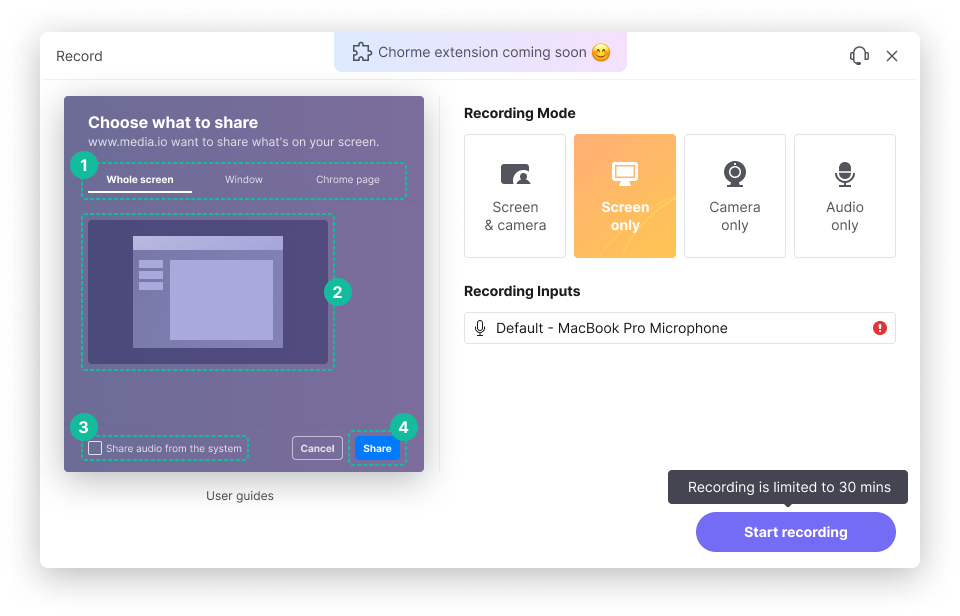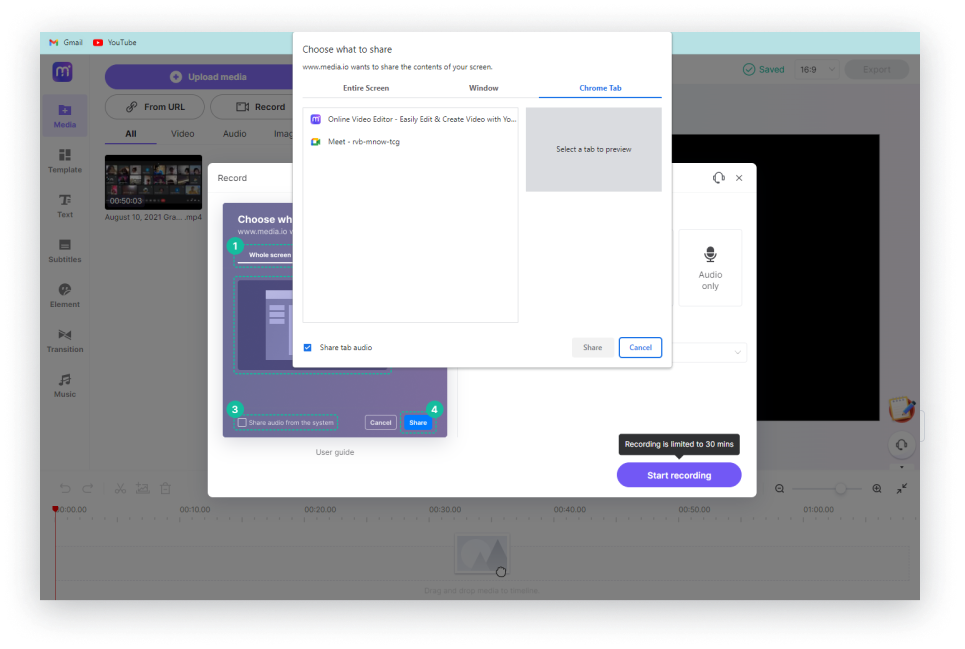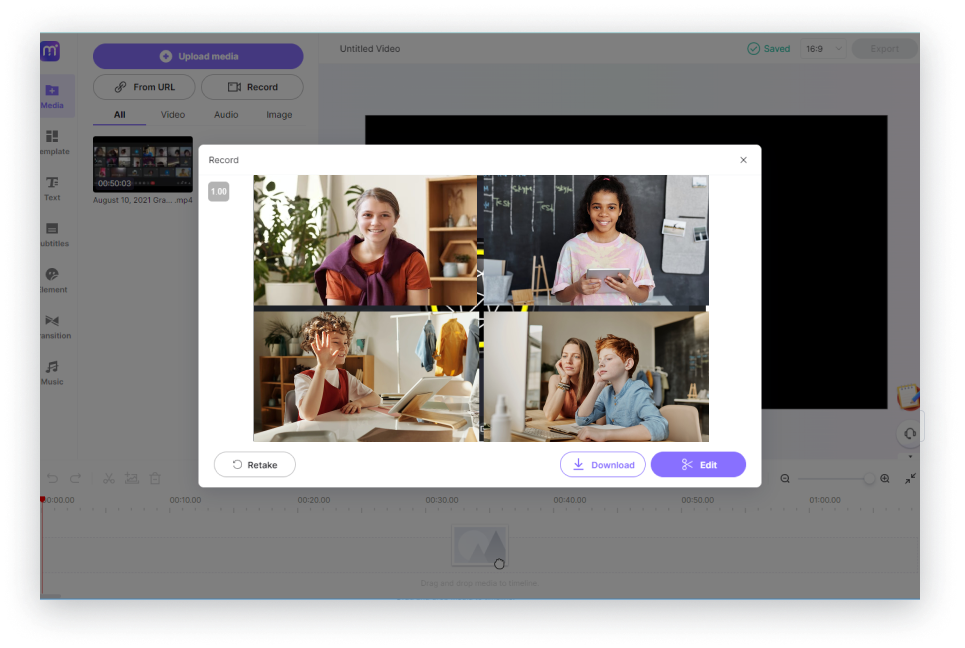Record Google Meet Online for Free
Record Google Meet sessions, and edit & transcribe recordings for free online. Free, fast, and flexible.












Record Google Meet Videos Calls
Nowadays, more and more organizations have brought online meets into regular practice because they are safe, less resource-intensive, and extremely cheap. Google Meet is one of the most popular services for online meetings. However, if you want to record the Google Meet sessions for watching later, you may find no Recording option on your interface since it is limited to some versions. This is where our free online screen recorder comes into play. Here, we'll tell you an easy method to record Google Meet sessions (or any such online meeting for that matter) using the Media.io screen recorder. Media.io provides the solution to record and edit the Google Meeting recordings in one place. You can trim off unnecessary portions to have actual meat that is useful to your organization and teammates and transcribe the Google Meet recordings to text for sharing as text.
How to Record Google Meet for Free?
Recording meetings on Google Meet without any limitations is easy with the Media.io screen recorder. As long as you have attended the meeting, you can record the session for free, with or without the Google Workspace plans.

Transform Long Videos into Short Ones Instantly
Why Use Media.io Online Transcribe Service?
Record Unlimited Google Meetings
With Media.io, you can record unlimited Google Meet meetings for free. In addition, all the recordings do not have any watermark when exported, thus making your videos eligible for professional distribution.
RRecord Google Meetings with Audio
Media.io screen recorder uses your default microphone to record Google Meet with audio. This means, no additional configuration is needed for acoustics after you initiate a recording session.
Record and Edit Recordings in One Place
Media.io video editor enables you to edit the recorded Google Meet meetings for free. The Timeline-based approach makes it easy to trim unnecessary portions and add effects like stickers, background music, etc., before exporting the sessions to your local drive.
Transcribe Meetings Automatically
Media.io provides several ways to transcribe your Google Meet recording to text. For example, you can use the Auto-Subtitle feature in the video editor to automatically generate captions out of the audio. Or use the transcription app to convert sound audio to texts automatically.
Multiple Recording Modes
Unlike the name suggests, Media.io doesn't only record Google Meet screens but can also capture footage from your web camera. You can even record both screen and camera simultaneously, thus making your meeting sessions more engaging and interactive.
Privacy and Security Guaranteed
Media.io is protected with Secure Socket Layer (SSL). This keeps your recorded Google Meet files safe from unauthorized access. All in all, you can safely trust us with your sensitive data.
Benefits of Recording Google Meet Meetings
Improve Engagements
Attending a meeting by being physically present at the conference sounds like a good idea. However, things don't go quite well if you miss an essential point discussed during the conversation. That said, when you record Google Meet meetings, you can easily navigate through the entire footage and rewatch the particular section you couldn't get. This principle also applies when some time has passed, and you cannot recall all the opinions and ideas that were discussed. The recorded session makes things much easier for you even after a few years of the event.

For Future References
Many meetings require you to act upon them instantaneously or after some time. What if you don't remember everything that was discussed? In such cases, you can refer to the recorded sessions and prepare your subsequent actions accordingly. Another advantage you get when you record Google Meet meetings is that you can go through these virtual conferences as often and at any time of the day you want.

Convenient Sharing
If you know how to record Google Meet meetings, you can easily share the videos with your colleagues and friends, especially when they can't attend the conferences for some reason. Furthermore, you can even upload those meeting sessions to your Cloud storage so that everyone in your group/team can access them according to their convenience.

FAQs About Recording Google Meeting Videos
-
?
Who can record a Google Meet?
At the time of this writing, not everyone has an option to record Google Meet. To enable the feature, you must be either in the organization of the meeting organizer or be the meeting organizer yourself. In addition, you should also have any of the Google Workspace plans to be able to record the meetings from within the app. However, as a workaround, you can always use the Screen Recorder tool in Media.io to record Google Meet meetings.
-
?
How to record Google Meet for free?
Media.io allows you to use the Screen Recorder tool for free to record the Google Meet sessions. You can initiate the web app, select the Google Meet window, and start the recording.
-
?
How to record Google Meet without permission?
When you use the screen recorder from Media.io, the entire process remains on your devices, and you don't need any permission from anyone to record the G Meet sessions.
-
?
How to Record Google meetings on a laptop?
You can record Google Meet meetings on your laptop by launching the Media.io screen recorder tool on your browsers.
-
?
Why can't I record Google Meet sessions?
If you are trying to record Google Meet from within the app, you must have any Google Workspace plans, and must be the organizer of the meeting or belong to the same organization as the organizer themself. If you don't have these privileges, you won't be able to see the recording option in the Google Meet app. In such a case, your best bet would be to use the free online screen recorder tool from Media.io, which is free and doesn't add any watermark on the exported files.
-
?
How to Record Google Meet as a student?
Media.io is free for everyone and even if you are a student, you can use its screen recorder tool to record Google Meet meeting sessions for free. After recording, you can easily edit the videos using the built-in Video Editor app before exporting the final output.
Convert, compress and edit files online in minutes.