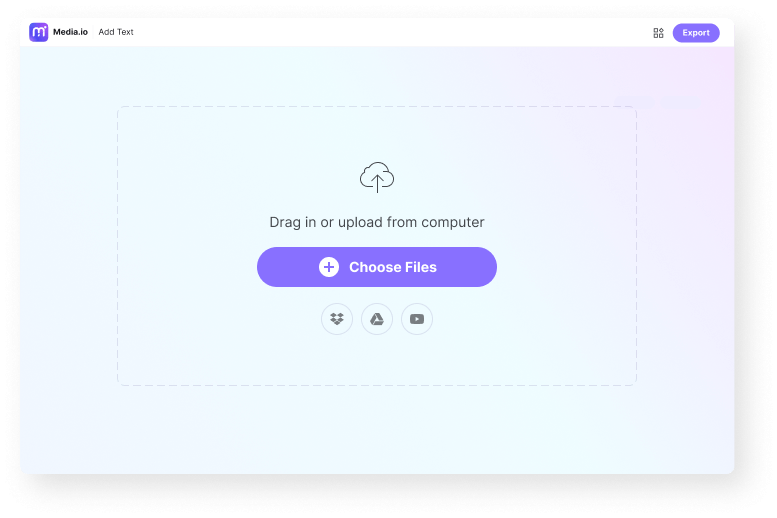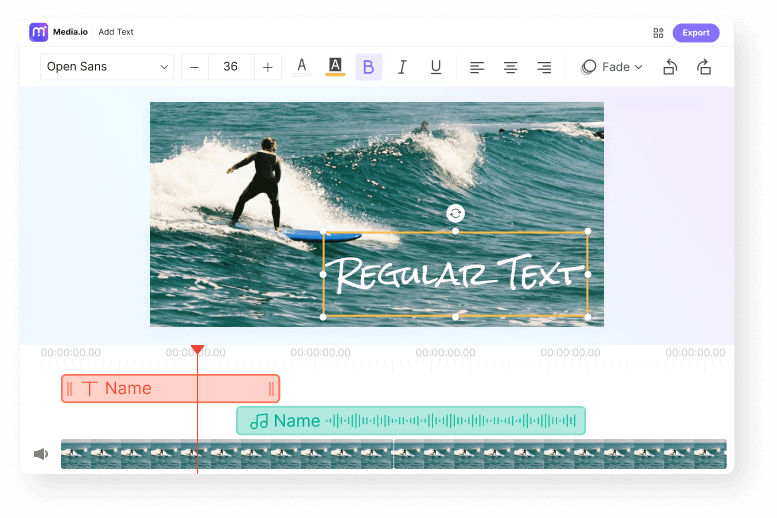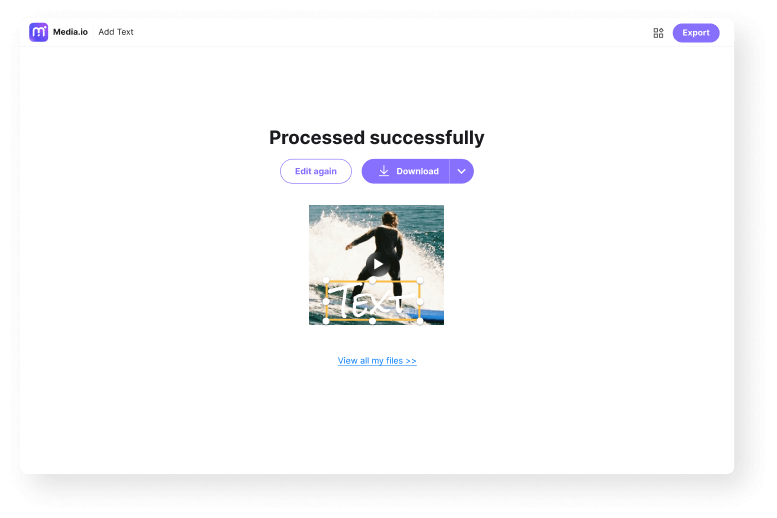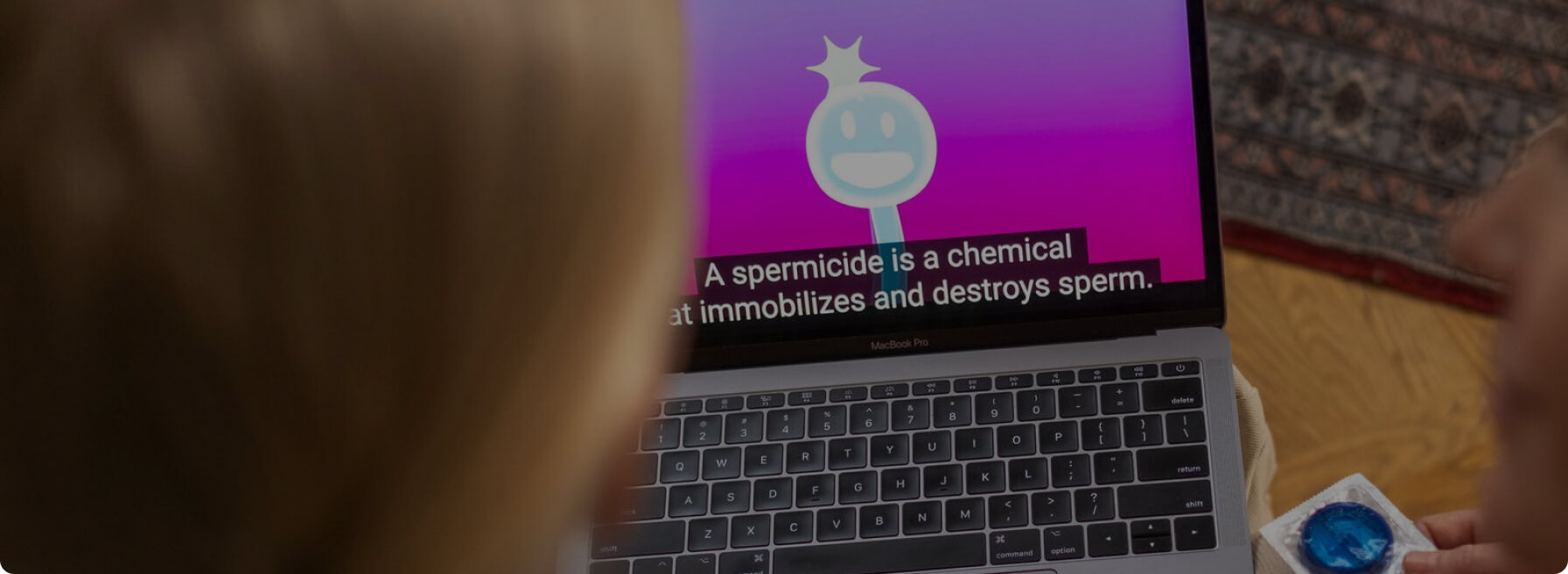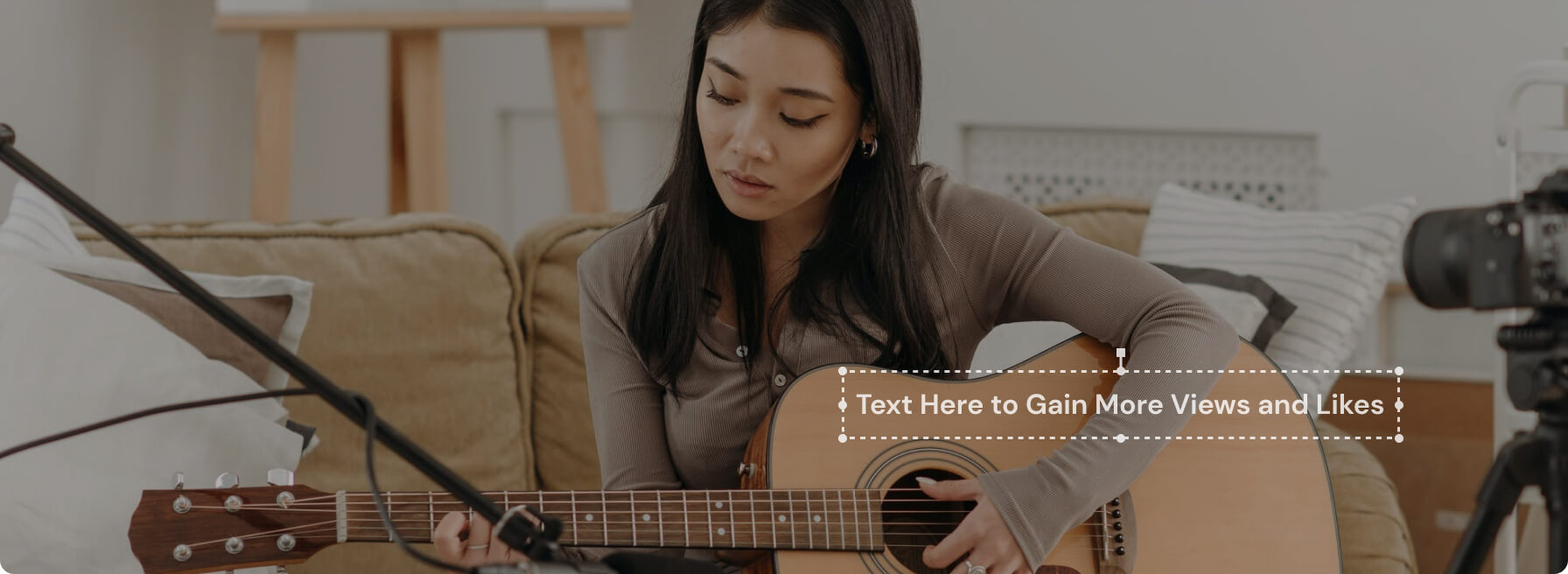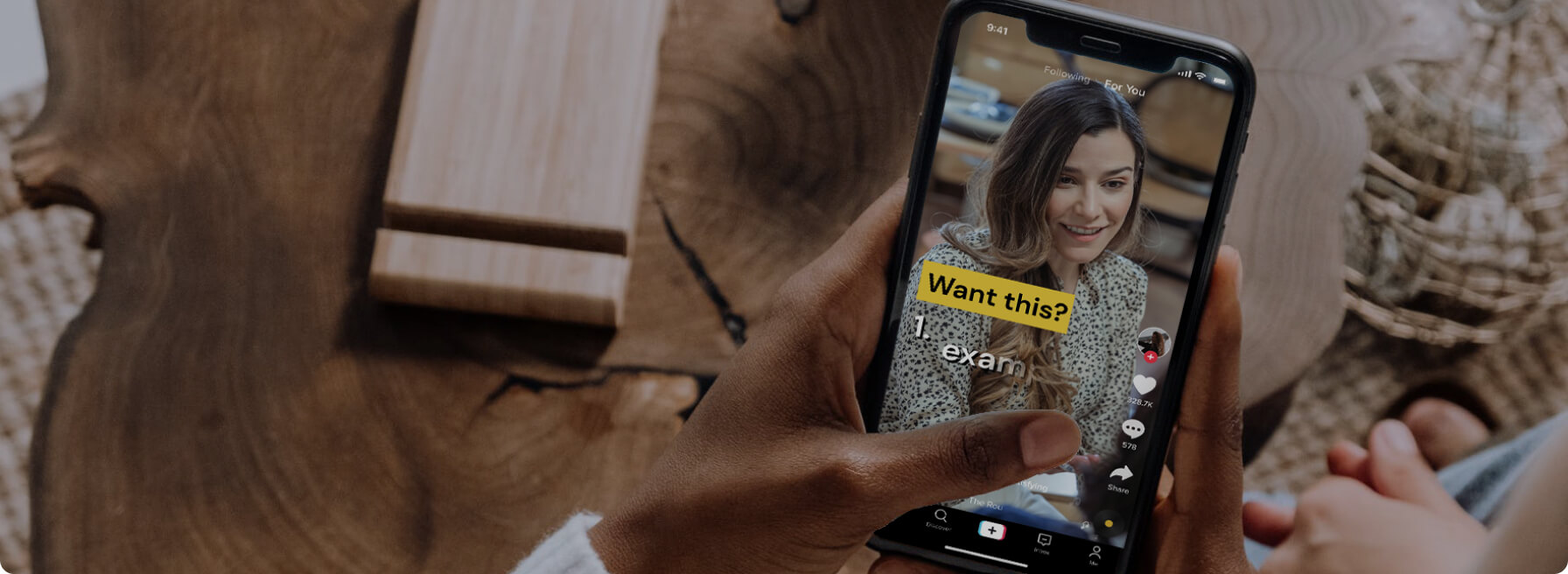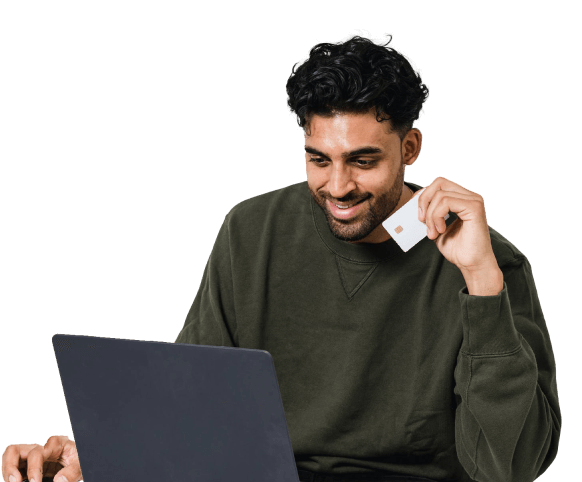Add Text to Video
Add text, captions, or words to video online in a few fast clicks.
No skills required. Make your video stand out Right Now!
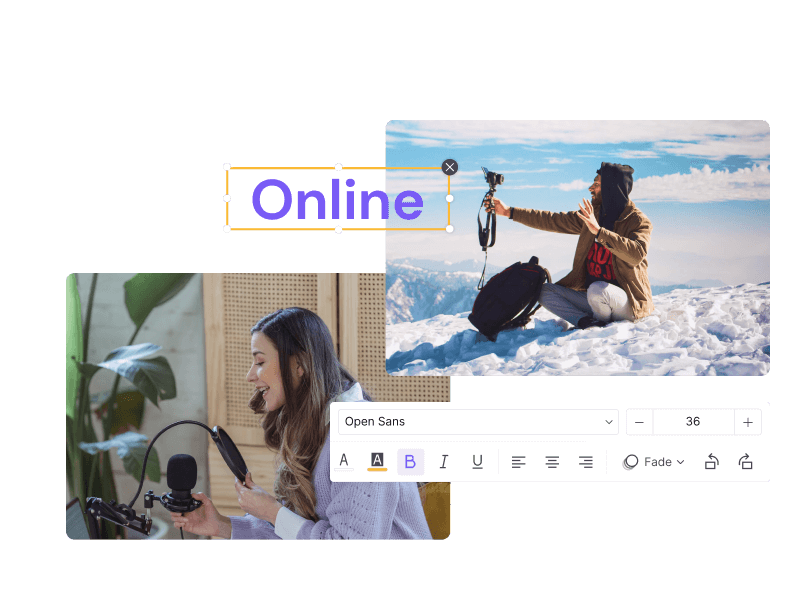











Free Video Text Editor
There are 1,001 reasons to add text to video. For example, you can add text to a video and use it as a meme caption or watermark. Another reason to add a video text overlay is to use it as a subtitle. So, whatever the reasons, use Media.io Online Video Text Adder to apply text over a video. It's a simple online tool that runs smoothly on iPhone, Android, Mac, or Windows browsers. While adding text to a video, you can add a filled or transparent text before customizing the font type, size, color, positioning, etc. You can even trim the video to apply the text overlay on specific scenes and add text fade effects.
Why Choose Media.io Online Video to Text Adder?
Online Video Text Editor
It is the most straightforward add text to video online converter. Just upload a video, choose the text type, and caption your video.
Static/Animated Text
With this text generator, you can add the traditional static texts to videos. It also allows you to create dynamic captions and watermarks by adding fade effects.
Various Text Parameters
After adding texts to a video, Media.io allows you to customize it with rich elements. For example, you can change the styling, color, opacity, positioning, and more.
Intuitive Interface
Media.io brings with its user-friendly interface that makes text editing pretty smooth. Easy to navigate. You don't need to download complicated video editing softwares!
Designed for Social Media
This online text editor support a multitude of video conversions, like MP4, MOV, MTS, 3GP, MKV, VOB, and more. Post your videos with texts on YouTube, TikTok, Facebook, Instagram to engage your viewers.
No Ads & Watermarks
Media.io isn't your ordinary video editor. It lets you export captioned videos without those obtrusive company logos. Also, the UI is devoid of pesky adverts.
Why Add Text to Video Online with No Watermark?
FAQs About Adding Text to Video Online
-
?
1. How to Add Text to Video within Seconds?
There are lots of programs to add texts to videos. But few are as intuitive as Media.io Editor App. Just launch it, upload your video, and choose a text mode. Then, enter the text on the lasso function and export the video. Remember to trim the clips and reduce the text playback duration.
-
?
2. How to Put Text on TikTok Videos at Different Times?
You can easily add text to TikTok videos at varying durations. You can add texts directly on the TikTok app or use third-party software like Media.io. That's because Media.io allows you to add moving texts and boasts more text customization options. Here's how to do it:
On TikTok:
Step 1. Open TikTok and clip "+" to upload or record a video.
Step 2. After capturing enough content, click the Text button and enter your text. Then, of course, you can customize the text further.
Step 3. Finally, click Done to save the video.
On Media.io:
Step 1. Launch Media.io Editor App and then upload your video.
Step 2. Drag and drop the video on the multi-track timeline and click Text on the left pane.
Step 3. Choose the text type and enter the actual text on the preview screen. Also, you can drag and reposition the text track on the timeline. Now click Text again and repeat the procedure to add another text track.
Step 4. Now preview the video and tap Export. Lastly, choose a video resolution and process it. -
?
3. How to Easily Add Text Effect to Video?
You can add dynamic texts to videos quickly and easily using Media.io Add Text to Video. Follow the TikTok steps above and apply fade effects to your text track on the timeline. For example, you can add a fade-in effect at the start of the captioned video and fade out at the end of the playback.
-
?
4. What is the Best App to Add Eext to Video?
To add text to video quickly, use Media.io. It has a simple user interface with clearly marked buttons and features. Another thing, the captioned video doesn't have any unwanted watermarks.
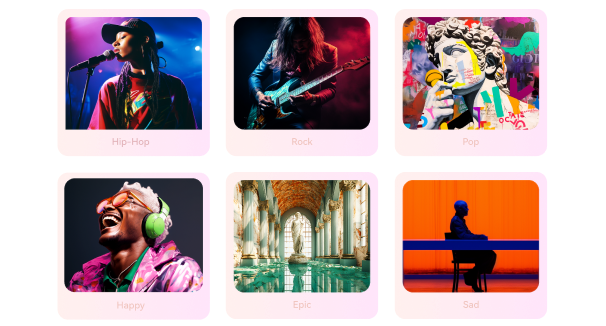
Create Royalty-free Background Music with AI.
Convert, Compress and Edit Files Online in Minutes.