Editing is a skill that is used on a large scale. Either it's on picture or video. The benefits of editing are a lot, especially when editing a video. The cases are very rare to record a perfect video and directly Upload it. Usually, everyone has to edit a video to make it look professional and attractive. It is mostly related to the background of the video. It can be either on PC or mobile with a detailed tutorial.
The background of the video represents a major part of the video. Thus, if you can't find a better background, you should change it into a perfect one. We will help you to remove video backgrounds online, remove video backgrounds without a green screen, edit the video on mobile and desktop, and provide guidelines to use. If you are a beginner and want to edit your video professionally, stick with us.
In this article
Part 1: Step-by-step guide to removing video background by Media.io
People believe that a green screen is necessary to remove video backgrounds online. But this statement does not work for Media.io. It is an amazing website that provides the tools and techniques to remove video backgrounds online without a green screen.
Many professional editors are using Media.io to remove background videos online. Even as a beginner editor, you can achieve the dream of making professional editing. It allows you free professional editing. Are you ready to remove the video background online with Media.io? Follow the steps and begin to edit.
Step 1 Visit the Original Media.io Website.
Visit the website of Media.io directly by clicking on the given link. Users can also search Media.io BG remover on the search bar. Make sure to click on the first link, and you will be in the right place. You can see the picture below. Next, you have to click Upload Video, which will lead you to a new page where you can remove the full video background online for free.
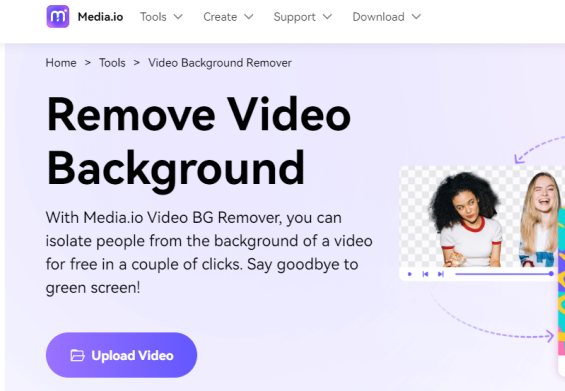
Step 2 Upload The Particular Video.
In the next step, click upload video>>select the particular video from the files. You can select the video without a green screen. Afterward, the video will begin to upload and take a few minutes to complete. Keep waiting until the loading ends, and it allows you to remove the background video online.
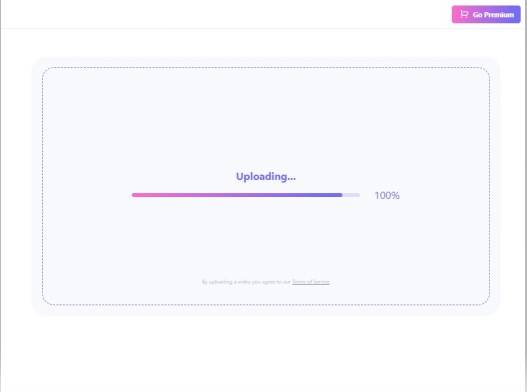
Step 3 Removal Of Video Background Online.
Following the uploading process, you will notice that the video's background is automatically removed after it has been uploaded, even without a green screen. Users don't have to select the area of background and work on it. As shown in the picture below, the background is removed automatically. Now, you can replace it with any desirable image as a background. There are different colors and textures to use. Also, you can upload an image from the device as a new background.
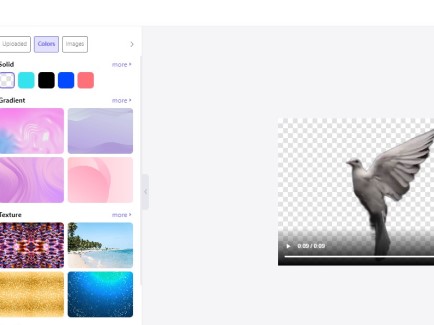
Step 4 Export The Video.
Once you are completely done with editing and the background is removed successfully. It is time to export your file. Media.io doesn't ask you to pay for downloading. Users can directly export the video to any other social media platform. Also, download it directly into the device. Click download>>10s preview>>free download. Afterward, the video will begin to download immediately.
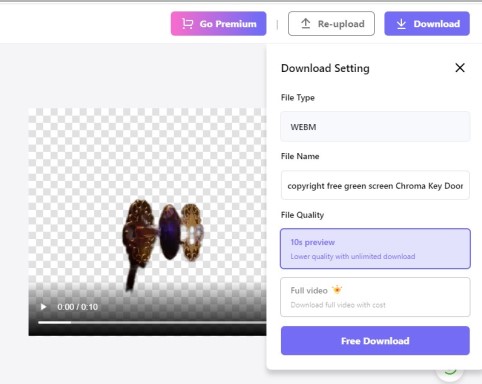
Part 2: Media.io’s Alternative: Video Background Remover On Desktop
Media.io is the best website to edit your video. It makes your video look more authentic and appealing to the viewers. But in case you cannot use media.io due to some critical reasons. There is an alternative platform to remove video backgrounds online for free. We are going to introduce an alternative to Media.io with a complete tutorial. So, you can remove background videos online.
Unscreen is an online video background changer to edit your video authentically. Users can use this website on a PC as an alternative to Media.io. Unscreen provides you with editing tools for free, just like Media.io. Also, users can remove video backgrounds online on a pc without a green screen. The complete tutorial to remove the full video background online for free is explained in the following steps.
Step 1 Visit Unscreen Website.
First, open the browser and search the website. You can open the website through the given link of Unscreen. You will reach the website's main page. You can see the picture below. This website helps to remove video backgrounds online without a green screen.
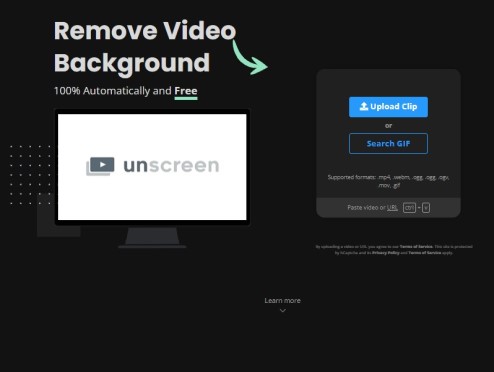
Step 2 Upload The Clip.
The next step is to upload the clip you want to edit. It supports formats such as Mp4, WebM, Ogg, MOV, and, last but not least, gif. Click upload clip>>select the file>>Done .The video will begin to upload, and you have to wait for a few seconds till it is completely uploaded. Sometimes it takes a while to analyze and remove video background online on Unscreen website. But it works accurately.
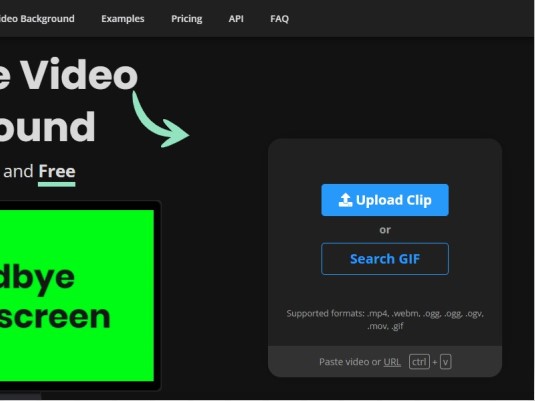
Step 3 Transparent Background.
As the loading will be 100% complete, the background is immediately removed, and a transparent background appears. It is the way Unscreen works, just like Media.io. You don't have to struggle to remove video backgrounds online for free. The object is accurately arranged on a transparent background, and the changed background will be original and authentic, as seen in the picture.
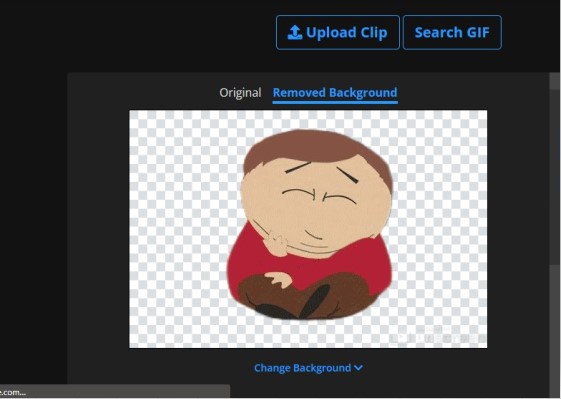
Step 4 Export And Download.
In the last step, we will discuss exporting the file from the Unseen Website. It is not a big deal; you can easily download it. As you can see in the image, two options are given on the right side of the video: Export or Download .You can share your video directly on social media by clicking on export. While going on with the download option, the video will save on the PC.
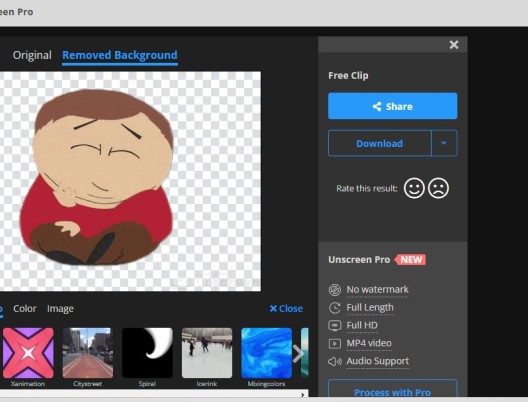
Part 3: Media.io’s Alternative: video background remover on mobile devices
Sometimes, there is no laptop or PC available to work. In such a case, we suggest an alternative application of Media.io for mobile. It can help you to remove video backgrounds online on mobile. Kinemaster is a video editing app that accesses android and IOS software. The features of Kinemaster can easily create an engaging and appealing video. It enables you to remove background videos online precisely.
Especially when you are a content creator on YouTube, Kinemaster is best for you. This app can help you to remove the video background very precisely. In the following steps, we will guide you to free remove the video background online.
Step 1 Install Media And Upload Color Image.
First, install the Kinemaster application on your mobile. Now, please open it and select your video to remove the background for free on Kinemaster. Click “create>>New project>>select size of video>>create, and then you will see your gallery. Now, click Image Assets>>choose any color image>> color>>select green.
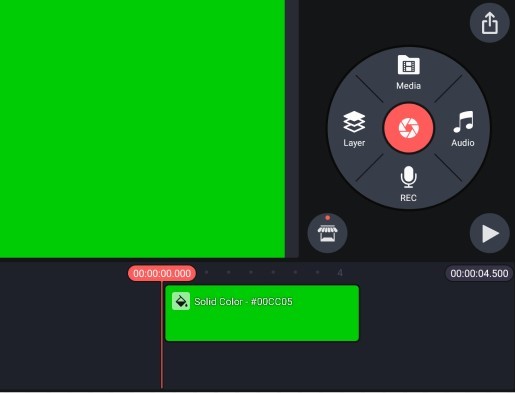
Step 2 Insert The Particular Video.
In the next step, click Layers>>Media>>Insert your video .It is a way to remove the background online. First, a green screen is applied to remove the previous background of the video. Now, it is time to insert the video on the screen by clicking on the layer.
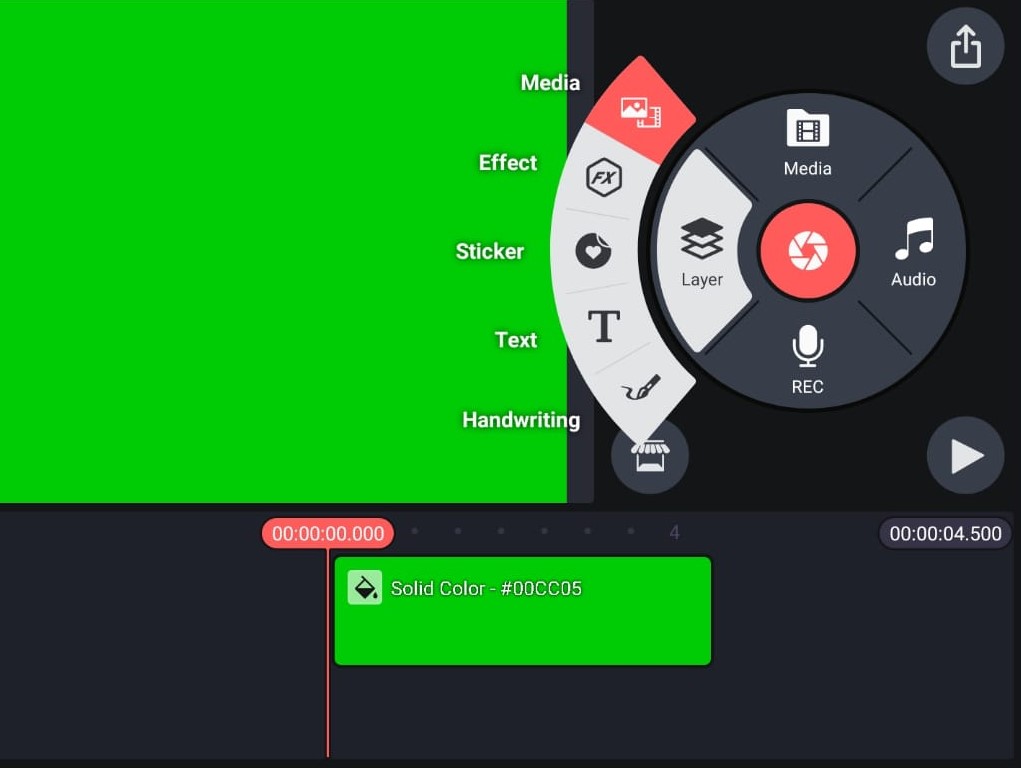
Step 3 Activate Magic Remover.
In this step, we will remove the background of the video. Tab on the selected video>>scroll down>>activate magic Remover .After the complete process of loading, the video background will initiate removal. It will take a while, depending on the length of the video. Afterward, you can see the background is removed successfully with effective results.
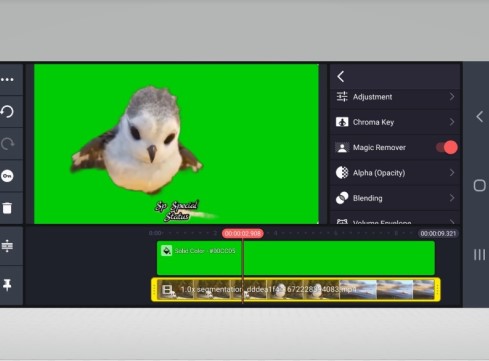
Step 4 Export Or Download The File.
In the last step, we will guide you regarding downloading your video. Users can easily export their videos on any social platform to share them with friends. Click on the export symbol in the up-right corner to download or share the edited video. Set the “Resolution>>Frame rate>>video quality>>Save as Video. Afterward, the video will begin to download in your files. It will take a few minutes to download the video.
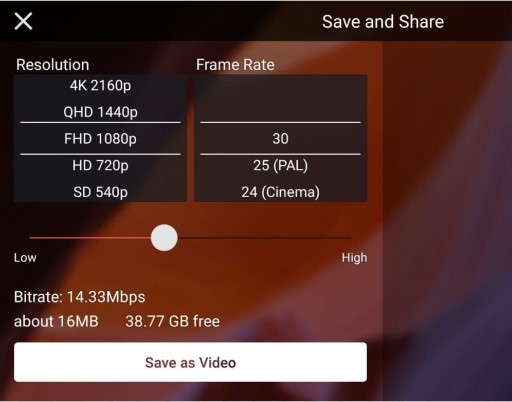
Part 4: How to choose your best video background remover?
The most important thing is finding the best platform and site for editing to remove background videos online. As a beginner, it can be the most difficult for you. But don't worry because we are here to help you out. We can suggest the scenario and guidelines choose the best video background remover. It will be very helpful to remove the background video online with editing. It would be best if you had amazing and useful tools to remove background online satisfactorily.
It will help if you remember the guideline mentioned below. These guidelines will be vital in looking for an online video background changer. It will be easy for you to choose the perfect website for your editing purposes in a suitable way. Thus, are the guidelines for choosing your best video background remover?
Make Editing Easy
There should be an easy editing feature on the website where you are planning to edit your video, especially when you edit a video to remove the background video online. Because it will take a lot of time to understand the working of a website as a beginner, thus, before you use a website for editing purposes, you must check its Tutorial video to understand whether it is easy to use. Otherwise, you will have to put in a lot of energy and attention.
Rate Of Premium Accounts
Whether you need a premium account usually depends on the feature or tools you want to use for editing purposes. But for the basic edits, for example, to remove video background online. There is no need for a premium account. A large number of platforms allow you basic editing for free. These platforms also provide a professional result with only one touch, and the background will remove automatically.
Never purchase an expensive premium account to remove the background of the video. Because the websites such as Media.io, VSDC, Kinemaster, and Unscreen offer basic editing for free, also, you can experience professional tools and techniques to remove background precisely.
Work Accurately and Provide Professional Results
Some websites provide features, but the results could be more effective and professional. Thus, there is a need for a website that can make your video look professional and authentic even with a changed background. For example, you are using a website that allows you to remove background but with cheap results. Such editing will make a video look artificial.







